08 Jul'23

In this article, we will delve into how to create dynamic description templates in Salestio, learn about Shopify’s Metafields, and explore how you can use Image Metafields to supercharge your eBay description templates. Whether you’re an e-commerce veteran or just starting, the insights shared in this article will be a valuable addition to your toolkit.
Introduction to Image Metafields and the Importance of eBay Description Templates
In the world of e-commerce, having a solid online presence is more critical than ever. Sellers must continuously innovate and optimize their product listings to capture the attention of potential buyers. This is particularly true for eBay, a marketplace where competition is fierce. Here, we’re going to dive into how you can take your eBay listings to the next level using Image Metafields in conjunction with high-quality description templates through the Salestio application.
eBay is a platform where details matter. Buyers want to know everything they can about a product before making a purchase. They need to trust not only the product but also the seller. A description template on eBay is a crucial tool that helps sellers create detailed, consistent, and professional-looking product listings. With an effective template, you can provide all the information that a buyer might be looking for, which can be the tipping point in making a sale.
However, in this visually driven age, text alone might not be enough. Images play an essential role in attracting and engaging customers. A picture is worth a thousand words, as the saying goes, and this couldn’t be more accurate when it comes to online selling. High-quality images can give potential buyers a much better understanding of what you are selling.
Now, imagine combining the power of captivating images with the persuasive capability of well-written product descriptions. This combination can be a game-changer. Here is where Shopify’s Metafields come into the picture.
Shopify offers a feature called Metafields that can significantly enhance your product listings. Metafields allow merchants to store extra information about products, such as additional images, which can be instrumental in painting a more detailed picture of the product for the buyer.
Salestio is an e-commerce connector app that makes it possible to integrate your Shopify store with eBay effortlessly. It acts as a bridge, helping you manage your eBay listings directly from Shopify. Salestio not only simplifies the management process but also provides you with tools to enhance your listings.
Let’s get started and unveil the exciting opportunities that lie ahead.
Crafting an eBay Description Template in Salestio
Creating an eBay description template that is both informative and engaging is an art form. Like an artist who uses a palette of colors to create a masterpiece, sellers can use Salestio to blend text and visuals into a captivating eBay listing. In this section, we’ll talk about what goes into creating a powerful eBay description template within Salestio. We will, however, leave the in-depth tutorial for creating the template in Salestio for a later section.
The first step to crafting an eBay description template is understanding your audience. Knowing who you are selling to is vital, as this will dictate the tone, language, and design of your template. You should aim for clarity and conciseness, ensuring that the buyer can grasp the essence of what you are selling without being overwhelmed by too much information.
The second element to consider is the structure of your description template. A well-organized template makes it easy for potential buyers to find the information they are looking for. Break your description into sections such as an introduction to the product, features, specifications, and additional information. This segmented approach makes your listing digestible and allows the reader to navigate through the content effortlessly.
Images, as we’ll explore later, are paramount in this process. Including high-quality images within your description template can significantly impact how your product is perceived. With Salestio, you can seamlessly integrate images from your Shopify store into your eBay listings, creating a visually rich experience for the potential buyer.
Product specifications and features should be clearly highlighted. While it’s important not to overburden the reader with information, it’s equally crucial to provide them with enough details to make an informed decision. Remember, they can’t physically touch or see the product, so your description should serve as their eyes and hands.
Providing a section for FAQs within your description template can also be beneficial. Anticipate the questions a buyer might have and provide clear answers. This not only saves time but also builds trust as it shows you understand the customer’s concerns.
Remember to include a call-to-action within your template. Encourage potential buyers to take the next step, whether it’s making a purchase, contacting you for more information, or visiting your Shopify store.
To create a Description Template in Salestio – eBay Integration, please do the following:
- Open the Salestio eBay app from your Shopify store
- Switch to the eBay app section and navigate to page Profiles > Description Template
- Click on the button “Add Description Template”

Description Templates in Salestio Shopify eBay Integration gives you the possibility to configure ebay descriptions in a few different ways. Using a visual editor, where you can add multiple “Variables” represented placeholders that will be replaced by real products, or by using plain HTML editor mode.
For adding a new Variable to the Description Template, please use the menu “Insert Variable” and select the option you would like to add.

In addition to standard options, like Title, and Description, you could also add values from Metafields, or other product features.
By switching to HTML mode (that you can do by clicking on “Toggle Editor”) you give much more powerful options to ebay Description.

HTML (or Raw) mode of the Description template allows you to use any possible HTML tags, including also CSS styling.
For every template you create, you can also use a “Preview” option to see how the template will look on ebay.

The preview option opened in a new window and allows you to generate resulted template using data from a random product from your Shopify store.

A well-crafted eBay description template can be your golden ticket to boosting sales and building lasting relationships with your customers. With Salestio as your trusted companion, you can easily weave in the vital elements of persuasive text, striking images, and clear information to produce an eBay listing that stands tall among the rest. The world of e-commerce is an ever-evolving tapestry, and with the right tools at your disposal, you can paint your success story one brushstroke at a time.
Unlocking the Power of Metafields in Shopify
Shopify, as an e-commerce platform, is well-known for its robust features and flexibility. One of the hidden gems that Shopify offers to its merchants is Metafields. In this section, we will uncover what Metafields are, and how merchants can add them to products to enrich their listings.
Metafields in Shopify are custom fields that allow you to add extra information to your products, variants, collections, and more. Think of them as additional data containers that can be used to store information that doesn’t have a dedicated field in Shopify. This information can be anything – other product specifications, extra images, customer reviews, and so on.

Now, let’s dive into how you can add Metafields to your products in Shopify.
Firstly, you’ll need to log into your Shopify admin panel. Once you’re in, navigate to the “Settings” section.
When you’re on the Settings page, you will find a section called “Custom data”. Here, you’ll have all Metafields options available in the store. Then select the type of object where you would like to add a new Metafields type. You can add metafields not only to Products but also for Variation, Collections, and other types of objects in your online store. In our example let’s add metafield for Product.
- Select “Product” metafield definitions section
- Then click on the button “Add Definition”

- On the newly opened page please provide details regarding your metafield:
- Name of Metafield
- Enter namespace and key (this is how metafields will be represented on the Shopify template and when using it in a third-party app), and it is also used for grouping different Metafields. This is crucial because it helps keep the data structured and organized, especially when you have multiple Metafields.
- Provide also “Description” for metafield
- And select metafield “Type”, this could be text, numbers, or even images.
- You can select to use “One value” for metafields, or use “List of values”, you can choose a value for the template across multiple options
- Then at the end click on the “Save” button
It’s also worth mentioning that there are apps available in the Shopify app store that can make managing Metafields even more comfortable. These apps often provide a more user-friendly interface for handling Metafields and can offer additional functionality.
Metafields are a powerful feature in Shopify that allows merchants to store and manage additional information for their products. They provide the flexibility needed to tailor your product listings to your specific needs, ensuring that your customers have all the information they need to make an informed purchase.
Utilizing Metafields efficiently requires a bit of planning and organization, but the benefits they bring in terms of enriched product listings are well worth the effort. As we will see in the next section, when coupled with the Salestio app, they can be particularly effective in enhancing your eBay description templates.
Integrating Image Metafields into Salestio Description Templates
As we traverse the landscape of e-commerce, it becomes evident that the integration of visuals with text can create an indelible impression on potential buyers. This section will serve as an opening act to the fascinating world of integrating Image Metafields into Salestio Description Templates. Let’s set the stage for this remarkable combination.
We have already understood what Metafields are and how to create them in Shopify. Now, imagine harnessing the power of Image Metafields – additional images that you’ve stored via Metafields – and infusing them within your eBay Description Template via Salestio. This amalgamation creates a symphony of visuals and text that speaks volumes
In Salestio, you can seamlessly integrate these Image Metafields into your description templates. This means that the additional images stored in Shopify can be dynamically included in your eBay listings, ensuring that they are not just informative, but visually enchanting.
Adding new Metafields Type to Shopify
Regardless of the metafields app you use, you should start by adding the Metafield with the image type. You can use Shopify Metafields or add this type of metafield to the app you use.
- In Shopify, go to Settings > Custom data.
- Click the Products or Variants page where you would like to add this metafield.
- Click “Add definition”.
- Set the type to “File“.
You can define what kind of files can be uploaded to this field. Specific file types can be defined as images and videos. Other file types can be added when you select “Accept all file types”.

After the metafield is added, you can add the actual data to the product pages in Shopify.
You can add the needed images to the specific product pages. To do so:
- go Shopify products
- open the added product
- scroll down the page to the Metafields block
- and add the data to the image metafield.

To add the same file for multiple products, select the products in Shopify, and click Bulk Edit. Add a new column with the image metafield and add the files to the selected products.

Demo: Adding Image Type metafields to Shopify
Recently, we worked with the Bonify Custom Fields app. It has a lot of options to configure. It also has a Bulk Edit option which might be useful if you want to modify some data in the metafields at once.
It also supports various types of data for metafields.
Here is a short video from our demo store on the functionality they offer — https://youtu.be/NnATyrCzbCY
When the metafield of the image type is added to Shopify and the actual files are added to Product pages, you can start working with them in Salestio.
Integrating Image Metafields into Salestio
Salestio pulls metafields data every 4 hours. If you would like to speed up this process, go to Salestio > Settings and click the “Refresh metafields data” button. It will add the most recent changes to the metafields into Salestio’s database
The next step is to add this metafield to the Description Template in Salestio.
To do so, go to Salestio > Profiles > Description templates. You can create a new template or modify the existing one.
Click the Insert Variable link and select the added metafield out of the suggested results.
Save the template.
You can go back to the template and check how it looks in the Preview. To do so, open the template and click the Preview button.
If you are happy with the results, ensure to assign the new Description template in the Selling List settings. To access Selling List settings, go to Salestio > Selling Lists and click Edit on the selected Selling List.
Select the created template and save the changes.
If the products have not yet been listed on eBay, you can select the products and click the Send to eBay button.
If you have already listed the products but would like to apply the newly added template to active listings, select the product(s) in the Selling List and run the Full Revise action.
In closing this section, it’s imperative to realize that as a seller in the e-commerce space, the tools at your disposal are only as powerful as how creatively you use them. Image Metafields and Salestio Description Templates are two such tools that, when used in harmony, can create listings that are not just product descriptions but stories – stories that engage, captivate, and convert viewers into customers. Let your imagination run wild and let the images and words dance together in your eBay listings.
Bonus – Elevate Your Listings with a Free eBay Description Template by Salestio Team
Sometimes, even the most seasoned sellers need a sprinkle of inspiration to rejuvenate their listings. The Salestio Team, understanding the pulse of the e-commerce marketplace, has meticulously crafted a free eBay Description Template to invigorate your listings. In this section, we will tantalizingly tease the beginning and end of this bonus content, setting the stage for the richness that lies within.
Embarking on the journey of creating an eBay listing, sellers often find themselves at a crossroads. With an array of information and visuals to present, the task of designing a compelling template can be daunting. The free eBay Description Template is available on our partner website and could be used by any Salestio user. The free template is available under the Creative Common license and is free for personal and commercial use with attribution (link to author), e.g. “Creative Commons Attribution-NoDerivatives 4.0 International License”.
Full list of templates available at – Involic website
Template available in 9 different colors and two layouts – with and without a sidebar.
Some templates include sections with logos, and some include just text.
Templates don’t have any menu or logo and there is no color default color for the template. Ebay Template support tabs, gallery. No files need to be uploaded to your server, just insert the template & check the result.
Very simple template without any logo, and include includes image elements.
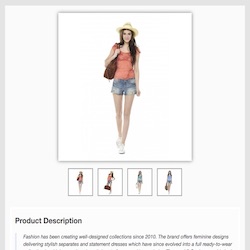
Another variation of the template, is the template with a logo, sidebar, and top menu, that you can use for adding extra data regarding your listing
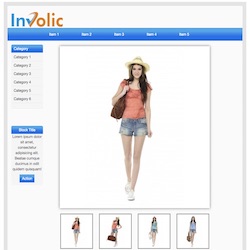
Every template is ready to use together with Salestio eBay Integration, no development is needed.
In the general specification for the template:
- No JavaScript was used (Only CSS template)
- Mobile ready
- Menu items
- Tabs
- Multiple color schemes
- No file upload on server / FTP is needed
- Ready to use
A full list of the available template and link to download you can find on our website — Free Ebay Template
Conclusion
In conclusion, Shopify’s Image Metafields and Salestio’s eBay Description Templates are a formidable duo for enhancing your eBay listings. Metafields allow you to store additional images, adding depth and context to your products. Salestio enables you to structure this information in an eBay description template, making it visually appealing and effective in communication.
As an e-commerce merchant, it is essential to adapt and make the most of the tools available. Utilizing Metafields and integrating them into your eBay listings through Salestio can be a game-changer. Not only does it allow for a richer representation of your products, but it also builds trust with your customers through detailed and engaging listings.
Now, it’s time to take action. Experience the synergy of Shopify and Salestio and sign up for a free trial of Salestio and experience the power of seamless integration between your Shopify store and eBay. Chart your course to success by beginning your journey with Salestio today. Start your free trial at Salestio or find it in the Shopify App Store.





