24 Jun'23

Today we would like to talk with you regarding a critical topic, common ebay errors that you can see during working with ebay integrations, and how this could be solved inside the Salestio application.
These errors, while seemingly daunting, are typically an outcome of minor configuration missteps or overlooked updates. This guide illuminates the common mistakes generated by eBay and walks you through the necessary tweaks in the Salestio configuration to rectify them. Our aim? To empower you with the knowledge and tools to keep your e-commerce operations running smoothly and efficiently.
Introduction
Welcome to the dynamic realm of e-commerce. The ability to sell products online has revolutionized the retail industry, and having the right tools is essential for success. Among these tools, Salestio stands out as a powerful ally for merchants who wish to expand their horizons.
Salestio is an integration tool that serves as a conduit between your e-commerce website and prominent online marketplaces like eBay, Amazon, and Etsy. Its primary function is to streamline the process of managing and synchronizing products, orders, and inventory between your online store and these marketplaces. This automation ensures that your product listings remain consistent and updated across different platforms.
Now, let’s focus on eBay. As a leading online marketplace, eBay boasts a massive customer base. It’s an excellent platform for merchants looking to gain exposure for their products to a wider audience. Integrating your e-commerce store with eBay can be a significant boost to your online presence.
Salestio plays a critical role in this integration. It serves as an interface that connects your e-commerce website to eBay. By doing this, Salestio ensures that product details, prices, and inventory levels are synchronized between your online store and eBay. This synchronization is vital for maintaining consistency, which in turn, enhances the customer experience.
However, like any technical integration, the process may sometimes encounter hurdles in the form of errors or issues. These errors can occur for various reasons such as configuration issues, ebay API limitations, or data discrepancies.
It is important to understand that encountering errors is a common aspect of technical integrations. The key is to approach them with a problem-solving mindset. Being equipped with the right knowledge and steps to resolve these errors can make a significant difference.
Salestio is already solving most of the errors that merchants could face, but some of these errors are fully related to the ebay marketplace and their requirements for data integrity and standards.
This guide is designed to assist you in navigating through common errors that may arise during the integration of Salestio with eBay. By providing you with insights and solutions, this guide aims to empower you to resolve these issues efficiently.
In the following section, we will delve into the specifics of common eBay errors, and how Salestio can be utilized to effectively address them. Through understanding and resolution, you can ensure a seamless and productive integration that augments your e-commerce success. Let’s move forward to the troubleshooting journey.
Common Errors happen with Ebay Integration
Navigating the integration between your e-commerce store and eBay via Salestio can sometimes be bumpy due to various errors. In this section, we’ll focus on the most common errors, pinpointing their causes and providing you with effective solutions. With this knowledge, you’ll be well-equipped to ensure seamless and efficient integration, ultimately optimizing your online business operations. Let’s dive into the details and get your Salestio eBay integration running smoothly.
Item-specific value [name of specific] is missing.
This error could happen when the category of your eBay listings is required to provide mandatory Item Specifics, but it is not set. This error could not only happens during exporting new eBay Listings but also when your try to Revise existing ebay listing (that currently live on ebay).
If you create a listing using Salestio, then please open Creation Profile, choose “Edit” for a mapping line, and set the necessary data inside it.
For example, if when exporting a product you receive an error that the “Metal” attribute is missing, you will need the Metal field inside Creation Profile
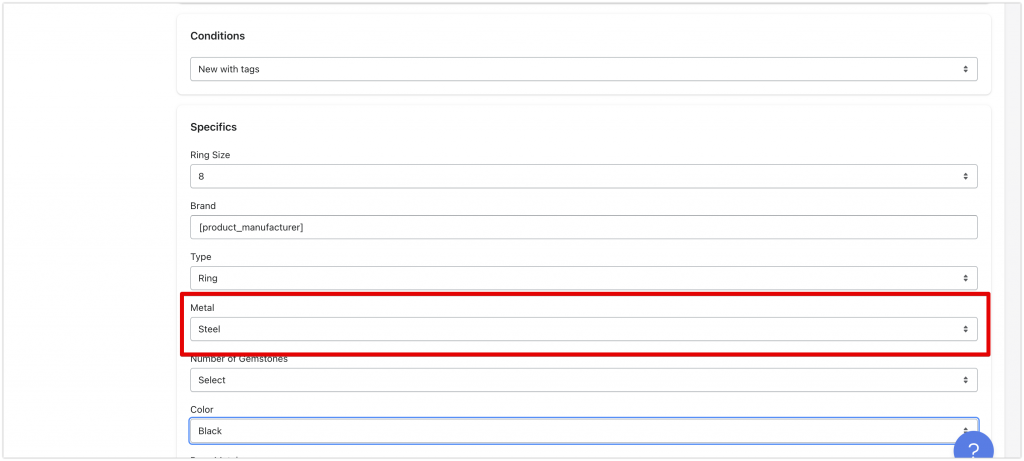
If you receive this error with doing qty or price revise from the app for a listing that was not created by Salestio ebay Integration, then it means that ebay applies changes to an existing category tree and either there is a new mandatory Item Specifics required, or category used for the product doesn’t exist anymore. Because of these changes, ebay blocks any changes to listing data (include also just qty and price), before listing categories, and specifics will not match ebay requirements.
To solve this error for listings created without Salestio, please navigate to listing data on ebay UI and click on edit to apply the required changes.
For listings created on ebay with Salestio, changes to the ebay category structure could be fixed by modifying Creation Profile. For cases when ebay migrates your product category to a new category, you will be needed to re-create a Creation Profile mapping line with updated details of the new category. This could be done by deleting the existing mapping line and creating a new one. After applying these changes, please trigger a Full Revise for listing details inside Selling List. So to make sure that all required data is present.
If your listings are not created by Salestio, you receive a similar error. You can set a Listing creation data directly Inside Selling List, but clicking a [Listing creation data]

Missing Shipping from Location
Also known as “No ShipToLocation selected.”
Usually, you need to specify at least one shipping location for the international shipping service provided. In case data for Shipping from the location is not provided, eBay not possibly properly display data for ebay buyers, so it’s become mandatory.
This Location could be provided inside of connected Ebay Profiles, or directly inside Selling List

Please notice that very usually you need to provide not only a “Shipping from Location” field but also a Shipping From Country.
By providing information in these fields, errors should be solved.
Please enter a valid Postal Code
You can also see it as “PostalCode Missing”, or “Invalid PostalCode”
This error is very similar to the previous one and related as well to shipping settings. Error related to Postal code, usually connected to Calculated shipping in ebay listing. Postal code is used by ebay to calculate the cost of delivery between the location of products and ebay buyer. Without data of postal code calculated shipping can’t be applied to ebay listing, so these fields become mandatory.
The postal Code for the Ebay listing could be provided inside the connected Ebay Profile, or inside the Selling List details (if Ebay Profile is not used)

With setting data related to Postal Code, the issue should be resolved.
Item condition is invalid
This also could be shown as “Item condition is required”, “Invalid condition id”, or “Item Condition Error”.
Error code numbers: 21698, 21679, 21916884, 21917183
This block of error is related to a Condition of Listing (New, Used, etc.). For most ebay categories, it’s mandatory to provide information about the condition of items. Exactly the list of available condition options depends on the selected ebay marketplace and selected ebay category. As ebay regularly changes category structure, condition fields could be updated with a set of available options.
In case you receive such an error for listings created using Salestio Ebay Integration, please update the Condition Field value inside the “Creation Profile” or use the “Listing Creation” data inside the Selling List product. Please keep in mind, if your product category does not exist anymore on ebay, you may not see any possible options in the “Item Condition” selection. For solving this, please change the category where your product is located.

Variations not enabled in the category
Also shown as “Selected category is not enabled for variation listings”, “Multi-SKU product not supported.”, “Variations are not enabled on this site”, “User not qualified for variations”, “Seller does not qualify for variation listings”
Error codes: 21916564, 21916563, 21916562, 21916575, 21916576
This error happens in cases when a product with variation (options) in Shopify is published to the ebay marketplace or ebay category that does not support variation options. This type of error is generated by eBay due to their marketplace selling standards.
There few possible solutions for this error.
First, it’s to update Salestio eBay’s “Creation Profile” to another category that is supporting variation options.
The second possible option is to export Shopify products with variations to eBay as products without variation options. The second option could be activated inside Ebay Profile data, or inside Selling List details (in case Ebay Profile is not used).

Disabling the option “Send the product with variation” inside Ebay Profile will force Salestio to export Shopify products with variations as products without options to the Ebay marketplace.
Not possible to add variants if the listing was published as a separate product
Error with similar text could happen when a listing published with variation is tried to be updated as a listing without variation and also another way around.
For solving this issue it’s necessary to follow a structure of listing created o ebay. If ebay listings contain variation, for updating listing details (also qty or price), it’s necessary to include variation as well.
When a listing is created without variation on the ebay marketplace, the only way to add variation to the listing, it stops the existing ebay offers and creates a new one.
Variations Specifics and Item Specifics entered for a Multi-SKU item should be different.
Also shown as “Requires Unique Variation Specifics and Item Specifics”,
Error code: 21916626
This error could be generated during the creation of a new ebay listing or by triggering full revision for listings that already existed on the ebay marketplace. eBay will show this error when items specific to your product attributes have the same name as the name of the product variation.
Let’s look at an example. Selected category is required you to provide an Item Specific with the name “Colour”, but at the same time, your product includes the same attribute as the Variation (T-Shirt Colour: Red). If you try to export this product you could receive an error from ebay.
There few possible solutions to this issue.
The first possibility, it’s to avoid setting a value for Item Specific data with a Creation Profile. So if you export a product with a “Colour” variation option, and similar Item specifics exist in Creation Profile, you can avoid setting Item Specifics (leave it unselected). Ebay will correctly understand that required Item Specific is provided as part of Variation and don’t complain regarding missing required data.
The second option is to rename the variation attribute of the product. If you exporting a product with the “Size” attribute, but this attribute is conflicted with the existing Item Specific “Size”, you can change the name of an attribute in Shopify from “Size” to something like “Shoe Size”

NB! Salestio helps with covering this error and automatically resolve the duplicated name in Item Specifics and Variation. But for some scenarios, it still requires manual actions by sellers. One of the examples is when options have different writing but are linked with ebay together, like “Colour” and “Color”
You are not allowed to revise the ended listing
Error code: 291
This error happens when a listing you try to update for some reason ended on Ebay, but it’s indicated as Active inside Salestio Selling List.
The solution for this error will be doing a “relist” for listing first and then providing an update.
It looks like you’ve reached the amount you can list. You can list up to [value] in total sales this month
This error is usually connected to the configuration of your ebay account and related to the total number of products and their values you can export to ebay. You can find more details about this error on the Selling Limits documentation on ebay
Another possible option to solve this error without increasing the limit is to reduce the QTY value of products exported to eBay. When ebay calculates your list amount, it uses product price multiplied by product QTY. So if you are selling multi-variation items with 3 options, each of the options having 10 QTY and a price of $20, the total listed sales price for this item will be 3 * 10 * 20 = $600.
To reduce the number of QTY published to ebay listings, Salestio offers a flexible way of providing different options for ebay product stock. To limit the value of QTY pushed to ebay, please navigate to the Global profile and set the QTY option as “Not more than QTY” and then set the value to “2”.

Such configuration allows you to limit the number of maximum QTY published to ebay, but still use Shopify product sources as reference. Ebay qty is calculated as follows – when shopify product qty is more than provided value, on ebay you will see qty not exceeded qty. In case QTY in Shopify is less, ebay transferred Shopify value. This flexible possibility allows you to list as many as possible products and avoid selling products that are currently not in stock.
It looks like you’ve listed as much as you can for this month
This error message is very similar to the one described above (It looks like you’ve reached the amount you can list. You can list up to [value] in total sales this month), but the limit there is not related to the total listing price, but instead of listing QTY.
The solution for this error is also very similar. You can increase selling limits for your ebay account, or reduce a qty number published to the ebay marketplace, using a Global profile and QTY option “Not more than QTY”.
XML Parse error
This a techinical error that could happen if ebay can’t correctly process details related to your ebay listing. This could happen due to special symbols in variation option names, or item specifics. Please reach out to support at support@salest.io, and our team will take a look for a solution there.
The requested user account has been closed.
Also shown as “The account for user-id “[account_id]” specified in this request has been closed. Sorry, you can only request information for current users.”
Error code: 31
This error means that the seller account connected in Salestio Integration for Shopify has been closed or deactivated by ebay.
To resolve this error please reach ebay seller support, or connect a correct ebay account to Salestio Application. Information on adding an ebay account to Salestio you can help in our support documentation — Adding ebay Account to Salestio
Buy It Now price must be higher than or equal to the starting and reserve price.
Error code: 190
This error happens when Auction style listings on ebay have a wrong pricing structure. Salestio Shopify Ebay Itegration currently doesn’t support Auction listings types, but this possibility is available with Salestio Prestashop integration.
Auction listings on ebay could include 3 types of prices: Start price, Reserve Price, and Buy It Now Price.
If “But It Now” pricing is having a value less than Start or Reserve price, you can observe this error.
To solve this error please make sure that the Buy it Now price is provided higher than other prices. For Prestashop eBay Integration you can use multiple coefficients that will be applied to the original product price (or any other price source).
Title too long
Also shown as “Listing titles are limited to “[number]” characters.”.
Error code: 70
This error happens when your product title exceeds the limit of characters allowed by eBay.
Salestio gives the possibility to automatically truncate the long title to a size allowed by ebay. You can activate the option “Automatically truncate long titles” option inside Ebay Creation Profile.

The item cannot be listed or modified
This error is also shown as “The item cannot be listed or modified. The title and/or description may contain improper words, or the listing or seller may be in violation of eBay policy”.
Error code: 240.
Such an error usually indicates a possible wide problem with the seller account but also could be connected to cases when the listing might have titles or descriptions with words that are not allowed.
Please notice, that certain eBay marketplace is not allowing titles or descriptions that include brand or copyright names, or contradictory information – such as referencing Apple within the description of an Android product.
As a troubleshooting step, first please try to check the detailed log for a product. Very often ebay also indicates separately exactly the error that happens (like account limits). After this please verify your title and description of the listing. Please make sure that no javascript or external links are included in the product description.
As an additional step please check your eBay account health status. And then try to create ebay listing directly on the ebay website, using ebay listing tools. If there any issue with the account setup is presented (like missing payment data or validation of business details), ebay will suggest you add missing information to finish the setup. As soon you finish the full account configuration you will be possible to continue using the Salestio app.
Product Weight, Width, and other dimension errors
It’s also available as “Invalid weight”, “The packaged weight is not valid or is missing”, or “Package Width is required in …”
Error codes: 712, 716, 22045, 22046, 22047, 22048, 22049
This is a similar error connected to Calculated Shipping for ebay marketplaces. When the seller activated Calculated shipping with an ebay item, it’s required to provide also the weight of the product together with its dimensions. So ebay services could correctly calculate the cost of delivery for buyers.
If you are facing a similar error, please provide details of the package and product inside your Ebay profile or directly inside the Selling List

Please notice, Salestio offers you the possibility to use product metafields for these fields. So you can flexibly configure settings that could be matching for multiple products.
Auth token is hard expired
Also shown as “Auth token is hard expired, User needs to generate a new token for this application”, or “Auth token is invalid. Validation of the authentication token in API request failed.”
Error code: 931, 932
This error indicated that the connection of the merchant eBay account to Salestio is not valid anymore. The reason for this could be different: connection expiration by time, and security protection mechanisms by eBay.
To solve this error, it’s required to make a re-connection of the ebay Account inside Salestio application. For doing this please open the account in Edit mode and then click on Connect to eBay Account button.

The listing cannot be revised
This error could be shown with a different variation like “Title or subtitle cannot be revised for auction-style listings that have at least one pending bid or are ending in less than twelve hours, and for fixed-price listings that have at least one quantity sold or have a pending best offer”, or with error connected to Item Specifics: “Item specifics cannot be changed if an auction-style listing has a bid or ends within 12 hours, or a fixed price listing has a pending Best Offer.”
Error codes: 21916743, 10029
The reason behind this error is the ebay protection mechanism for ebay listings that already have some purchases and ended soon. This is relevant for some of eBay’s marketplaces and categories and is activated to protect buyers from purchasing, not quality products.
There is no possibility to make a full revision of listings that ended soon and that applied changes to Item Specifics, Titles, or Subtitles. If data for such listing should be changed urgently, one of the possible ways it stops and then re-list the item. Another possibility it’s waiting 12 hours before the listing is automatically relisted and updates for this data still will be possible to make.
Conclusion
As we come to the end of this guide, it’s evident that seamless integration between your e-commerce store and eBay is crucial for optimizing your online operations. Through Salestio, this integration becomes more manageable and efficient. However, like any technical process, it’s not without its share of hurdles. By understanding the common errors and knowing how to effectively address them, you can ensure that your e-commerce activities on eBay continue unhindered.
Salestio’s eBay integration for Shopify is a powerful tool that’s designed to make your online selling experience both profitable and hassle-free. If you’re looking to truly unlock the potential of your e-commerce store, it’s the perfect time to explore what Salestio has to offer.
As a next step, we highly recommend starting a trial for Salestio’s eBay Integration for Shopify. It’s a golden opportunity to experience firsthand how Salestio can streamline your integration with eBay and drive your e-commerce success to new heights.
Start your Salestio eBay Integration for Shopify Trial Here
Thank you for joining us on this informative journey. We hope this guide has equipped you with the knowledge and confidence to navigate the common eBay integration errors. Here’s to smooth sailing and thriving in the world of e-commerce with Salestio by your side!





