01 Aug'25

Heute werden wir untersuchen, wie Sie Ihren Shopify-Shop mit Salestio auf Etsy erweitern können. In diesem Leitfaden zeigen wir Ihnen die Schritte, um das Shopify-Inventar auf Etsy aufzulisten und die Synchronisierung zwischen den beiden Plattformen einzurichten.
- Ein Etsy-Konto hinzufügen
- Das globale Profil konfigurieren (optional)
- Ein Erstellungsprofil hinzufügen
- Die Beschreibungsvorlage anpassen (optional)
- Eine Verkaufsliste erstellen
- Die Produkte nach Etsy exportieren
Ein Etsy-Konto hinzufügen
Beginnen Sie damit, Ihr Etsy-Konto zu Salestio hinzuzufügen. Gehen Sie dazu zum Tab "Konten" und klicken Sie auf die Schaltfläche "Konto hinzufügen". Sie werden zu einer neuen Kontoseite weitergeleitet.

Wählen Sie einen Namen für das Konto und klicken Sie oben auf "Konto hinzufügen". Die App leitet Sie zur Autorisierung zu Etsy weiter. Lesen Sie die Vereinbarung und gewähren Sie Salestio Zugriff.
Anschließend werden Sie zurück zu Salestio weitergeleitet. Klicken Sie im Popup-Fenster auf "OK", und fahren wir mit dem Rest der Konfiguration fort.
Das globale Profil konfigurieren (optional)
Globale Profile enthalten Regelsätze, die definieren, wie Shopify-Preis und -Bestand an Etsy gesendet werden. Salestio ermöglicht die Anpassung von Bestand und Preisen auf verschiedene Arten. Wenn nichts Bestimmtes festgelegt ist, werden Shopify-Produkte mit genau dem gleichen Preis und Bestand wie bei Shopify nach Etsy exportiert. Im Screenshot unten ist das Preisverhältnis auf 1,2 eingestellt. Das bedeutet, dass Etsy-Produkte zu einem 20 % höheren Preis als bei Shopify angezeigt werden.

Ein "Standard"-Globales Profil wird hinzugefügt, nachdem Sie Salestio im Shop installiert haben. Sie können es ändern oder ein neues erstellen. Um ein neues globales Profil zu erstellen, navigieren Sie zum Tab "Profile", wählen Sie "Globale Profile" und klicken Sie auf "Profil hinzufügen".
Erfahren Sie mehr über die Anpassung globaler Profile:
Marktplatzpreise anpassen
Menge für die Synchronisierung von Produkten anpassen
Ein Erstellungsprofil hinzufügen
Das Erstellungsprofil in Salestio ist eine Möglichkeit, Etsy-Listungsinformationen mit zusätzlichen Details zu erstellen und zu erweitern und das Produkt in die richtige Kategorie auf dem Marktplatz einzuordnen.
Das Einrichten eines Erstellungsprofils ist erforderlich, um neue Artikel über Salestio auf Etsy zu listen. Das bedeutet, dass das Erstellungsprofil hinzugefügt werden sollte, bevor eine Verkaufsliste eingerichtet wird.
Um mit dem Hinzufügen eines Erstellungsprofils zu beginnen, gehen Sie zu Salestio > Profile > Erstellungsprofile:
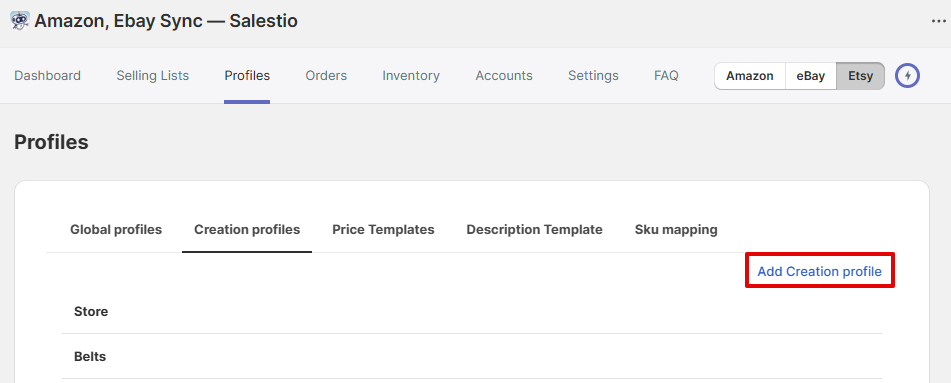
Geben Sie Ihrem Erstellungsprofil einen Namen und wählen Sie die Kombination der folgenden Attribute aus, die Ihre Artikel am besten beschreibt:
- Wer hat es gemacht
- Wann wurde es gemacht
- Was ist es
Verwandter Hilfeartikel auf help.etsy.com: Was kann ich auf Etsy verkaufen?
Eine Zuordnung zum Erstellungsprofil hinzufügen
Um mit dem Hinzufügen einer neuen Zuordnung zu beginnen, wählen Sie die Zuordnungsbedingung aus, die zur Identifizierung der Shopify-Produkte angewendet wird, gefolgt von der entsprechenden Etsy-Kategorie.
Der einfachste Weg ist, das Bedingungsfeld auf einen Produkttyp einzustellen. In diesem Fall verwendet Salestio das Feld "Produkttyp" von Ihrer Shopify-Produktseite. Sie können mehrere Bedingungen auswählen.
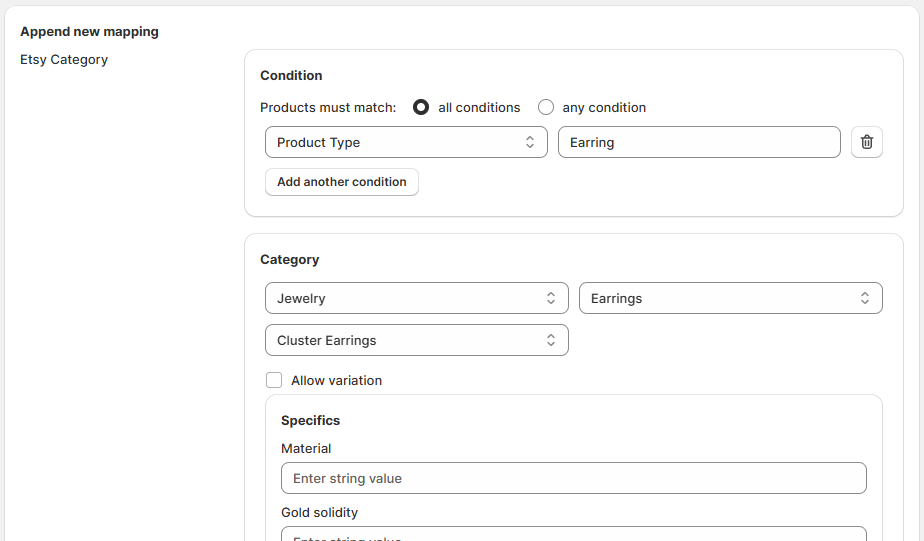
Jede Zuordnung sollte einen eindeutigen Satz von Bedingungen verwenden. Wenn Sie beispielsweise feine Ohrringe aus verschiedenen Metallarten verkaufen möchten, würde das Erstellen von 2 oder mehr Zuordnungen mit der Bedingung "Produkttyp entspricht Ohrring" für Sie nicht funktionieren, da es nur einmal hinzugefügt werden kann. Erwägen Sie in solchen Fällen, Ihren Shopify-Produktseiten Tags hinzuzufügen, um Kollektionen zu erstellen. Sie könnten im Fall von Schmuck "Gold" und "Silber" sein. Die korrekten Zuordnungen könnten hier also wie folgt aussehen:
- "Produkttyp entspricht Ohrring UND Kollektion entspricht Gold"
- "Produkttyp entspricht Ohrring UND Kollektion entspricht Silber"
Dasselbe könnte für Ringe, Halsketten und Armbänder hinzugefügt werden. Dies ist ein Beispiel für Schmuck. Abhängig davon, welche Produkte Sie auf Etsy verkaufen möchten, variieren Produkttypen, Kollektionen, Tags und Bedingungssätze.
Nachdem Sie die Etsy-Kategorie ausgewählt haben, wird unten eine Liste der verfügbaren Produktspezifikationen angezeigt. Fügen Sie die Produktdetails nach Bedarf hinzu.
Um Etsy-Produkte mit Varianten zu erstellen, aktivieren Sie das Kontrollkästchen "Variation zulassen" und legen Sie die zugehörigen Optionen fest:
- Variationsthema — gibt die Etsy-Optionen mit Variationen an. Wenn die Variationsoption, die Sie hinzufügen möchten, in der Liste fehlt, können Sie die Option "Benutzerdefinierte Eigenschaft" auswählen.
- Variationsoption — gibt die Shopify-Variationsoption an, die dem ausgewählten Variationsthema zugeordnet wird.
Denken Sie daran, die Zuordnung zu speichern und das Erstellungsprofil zu speichern, nachdem Sie die erforderlichen Details hinzugefügt haben.
Die Beschreibungsvorlage anpassen (optional)
Das Hinzufügen einer Beschreibungsvorlage ist ein optionaler Schritt. Standardmäßig verwendet Salestio die Beschreibung von der Shopify-Produktseite. Wenn Sie das Aussehen der Etsy-Beschreibungen anpassen möchten, ist jetzt der richtige Zeitpunkt dafür.
Um auf vorhandene Beschreibungsvorlagen zuzugreifen und neue zu erstellen, navigieren Sie über das Anwendungsmenü zum Tab "Profile" und wählen Sie den Untertab "Beschreibungsvorlagen" aus. Klicken Sie auf die Schaltfläche "Beschreibungsvorlage hinzufügen", um eine neue Vorlage zu erstellen.
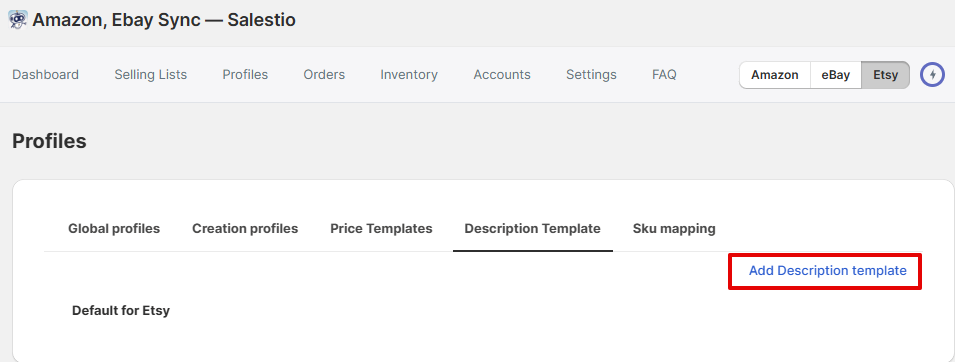
Verwenden Sie den integrierten Editor, um Shopify-Variablen wie Titel, Metafelder, Bilder und mehr hinzuzufügen. Wenn ein Artikel an Etsy gesendet wird, ruft Salestio dynamisch das relevante Feld für jedes Produkt ab und erstellt eine Beschreibung basierend auf der Vorlage.
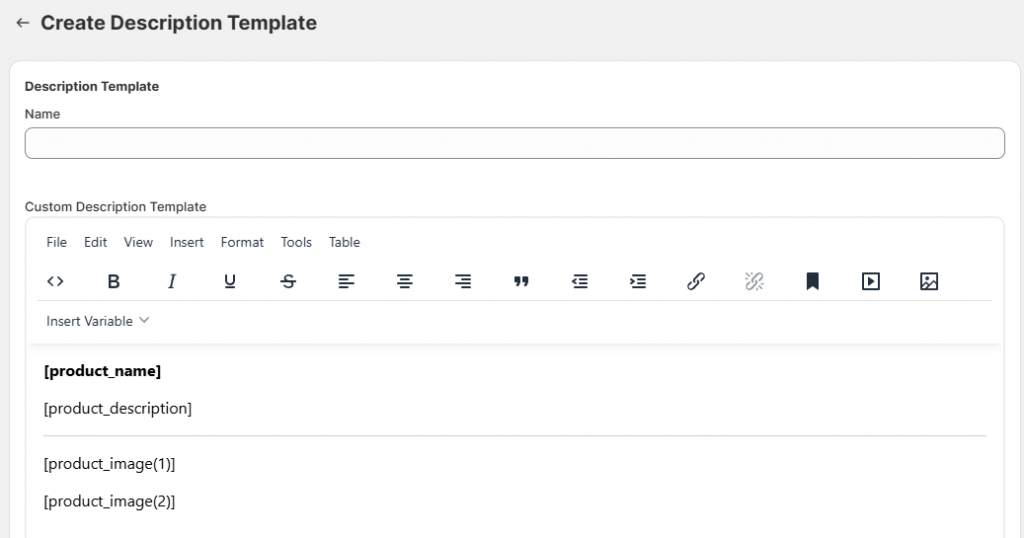
Denken Sie daran, die Beschreibungsvorlage nach dem Ändern zu speichern.
Eine Verkaufsliste erstellen
An diesem Punkt haben wir die Teile, um eine Verkaufsliste mit den Artikeln einzurichten, die wir verkaufen möchten. Um eine neue Verkaufsliste in Salestio zu erstellen, gehen Sie zum Tab "Verkaufslisten":
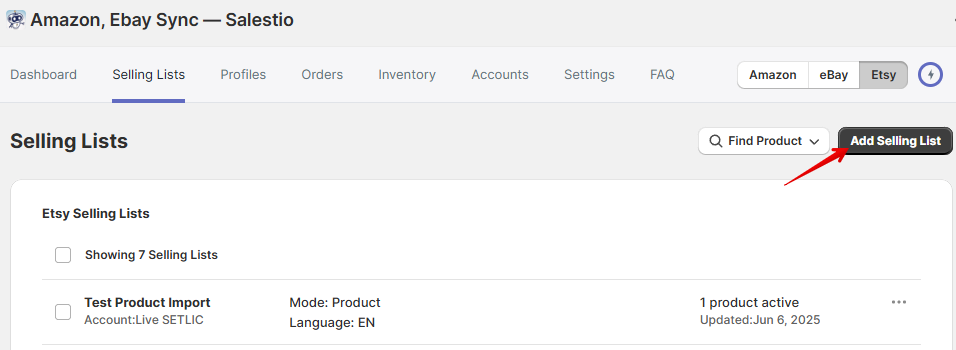
Beginnen Sie mit der Eingabe eines Namens Ihrer Wahl für die Verkaufsliste und wählen Sie ein Etsy-Konto aus.
Einige andere Felder sind erst verfügbar, nachdem ein Etsy-Konto ausgewählt wurde.
Wählen Sie den Modus für die Verkaufsliste aus den beiden Optionen aus:
- Produktmodus: Shopify-Produkte können der Verkaufsliste manuell hinzugefügt werden.
- Kollektionsmodus: Produkte werden der Verkaufsliste automatisch hinzugefügt und daraus entfernt, basierend auf den ausgewählten Shopify-Kollektionen.
Wählen Sie im Kollektionsmodus die Kollektionen auf dieser Seite unterhalb der Einstellungen für den Verkaufslistenmodus aus.
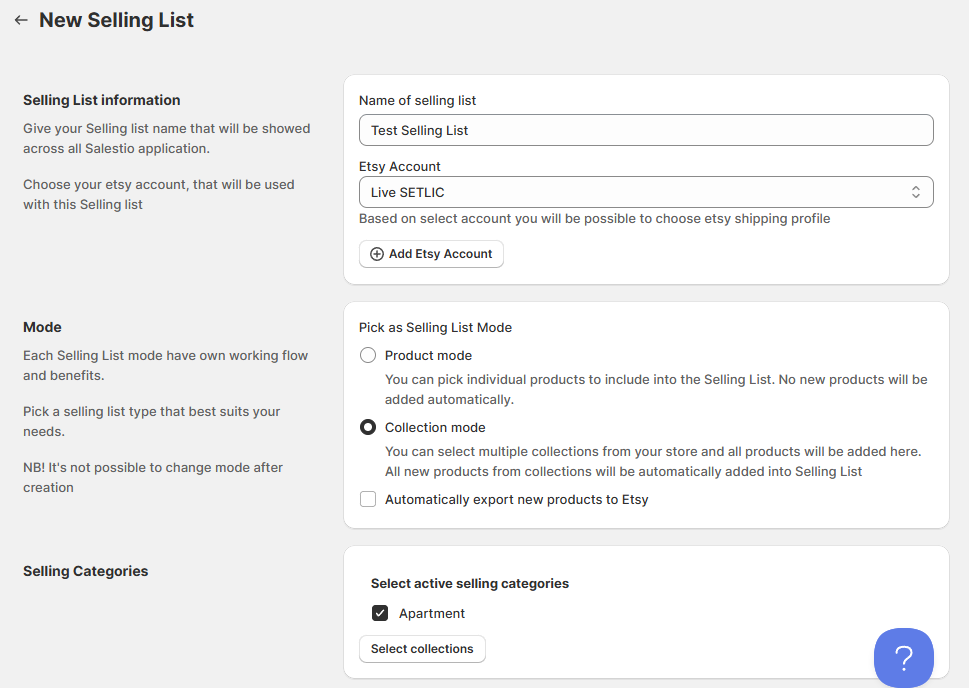
Wählen Sie in den nächsten Schritten die Listingsprache und die Verlängerungsoptionen aus. Salestio hat die manuelle Verlängerung als Standardoption. Bitte beachten Sie, dass die automatische Verlängerung zusätzliche Gebühren von Etsy verursachen kann. Weitere Details zu den Verlängerungsoptionen finden Sie in unserem Blogbeitrag.
Wählen Sie im nächsten Abschnitt die Profile aus den vorherigen Schritten aus. Hier sollten Sie das globale Profil, die Beschreibungsvorlage (optional), das Etsy-Versandprofil und die Rückgaberichtlinie (direkt auf Etsy.com konfiguriert) festlegen.
Um das Einstellen neuer Produkte zu aktivieren, aktivieren Sie das Kontrollkästchen „Produkterstellung zulassen“ und wählen Sie das Erstellungsprofil aus.
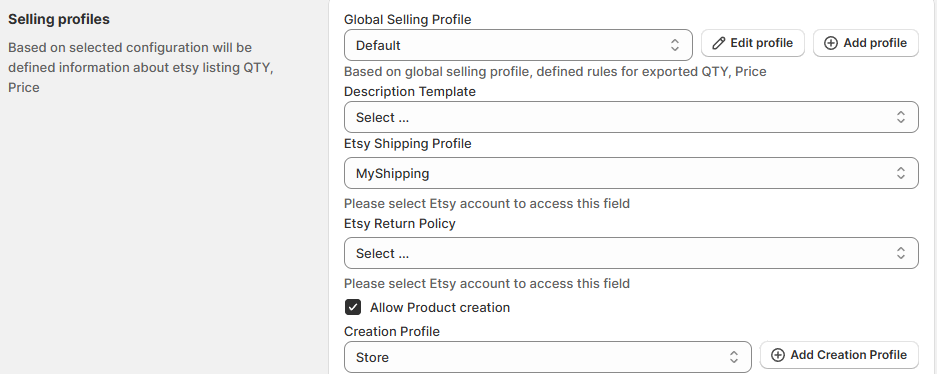
Wenn Ihr Shop berechneten Versand anbietet, legen Sie die Einstellungen für Gewicht und Abmessungen fest (optional). Die Felder für Gewicht und Abmessungen unterstützen Zahlenwerte sowie Shopify-Metafelder.
Nachdem Sie alle Einstellungen hinzugefügt haben, klicken Sie oben auf der Seite auf „Verkaufsliste hinzufügen“.
Exportieren Sie die Produkte zu Etsy
Für eine Verkaufsliste im Produktmodus sehen Sie nach dem Öffnen eine leere Seite. Um Artikel hinzuzufügen, klicken Sie auf eine der Optionen oben. Das Hinzufügen von Produkten nach Kollektionen ermöglicht die Auswahl ganzer Artikelgruppen für das Hinzufügen in großen Mengen. Alternativ können Sie auf „Produkte hinzufügen“ klicken, um einzelne Artikel hinzuzufügen.
Für Verkaufslisten im Kollektionsmodus fügt die App die Artikel automatisch hinzu. Geben Sie Salestio einige Minuten Zeit, um die Artikelliste abzurufen.
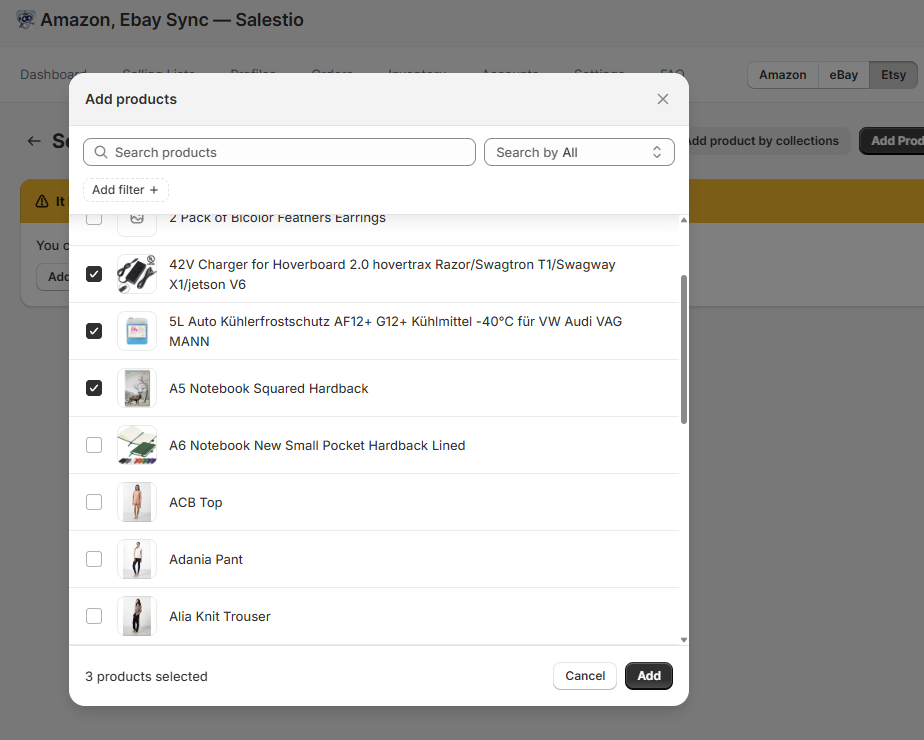
Nachdem neue Verkaufsprodukte zu einer Verkaufsliste hinzugefügt wurden, werden sie im Status „Nicht verknüpft“ angezeigt. Dies bedeutet, dass das Produkt noch nicht an Etsy gesendet wurde. Um das Produkt zu senden, wählen Sie es in der Verkaufsliste aus und klicken Sie auf „An Etsy senden“. Der Status ändert sich zu „Verknüpfung ausstehend“:
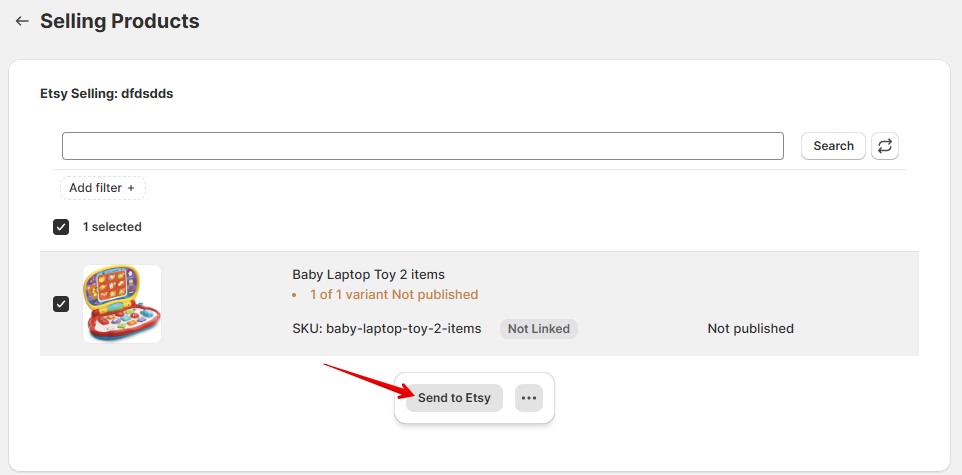
Der Artikel ändert den Status in wenigen Minuten in „Verknüpft“, was bedeutet, dass das Angebot veröffentlicht wurde. Für alle „Verknüpften“ Artikel synchronisiert Salestio weiterhin Preise und Mengen im Hintergrund. Wenn Sie ein Update manuell durchführen möchten, wählen Sie den Artikel in der Verkaufsliste aus und klicken Sie auf die Schaltfläche „…“ unten, um auf die Schnellaktionen zuzugreifen.
Fehlerbehebung
Überprüfen Sie für Artikel mit dem Status „Fehler“ die Protokolle, um mehr zu erfahren:
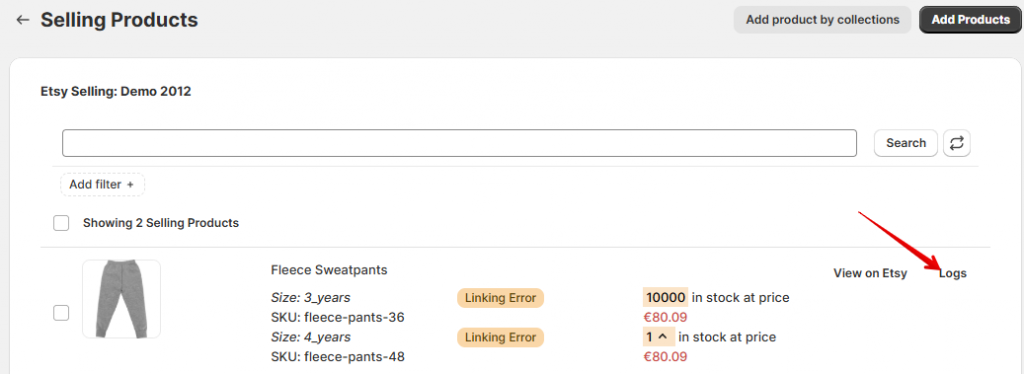
Suchen Sie nach Fehlermeldungen, die das Problem erklären, und versuchen Sie, es zu beheben. Versuchen Sie nach den Änderungen, den Artikel erneut zu senden. Weitere Informationen zu möglichen Etsy-Fehlern finden Sie im folgenden Artikel:
Auf Etsy listen: Häufige Fehler und wie man sie behebt
Etsy-Kategorie für Produkt nicht gefunden, bitte Erstellungsprofil anpassenDer obige Fehler wird angezeigt, wenn die entsprechende Zuordnung oder das Erstellungsprofil nicht gefunden wird. Führen Sie die folgenden Schritte aus, um sicherzustellen, dass die Profile korrekt konfiguriert sind:
- Notieren Sie sich die Shopify-Kategorie, den Produkttyp und die Kollektion für das betreffende Produkt. Überprüfen Sie die Zuordnung im Erstellungsprofil und stellen Sie sicher, dass der Abschnitt „Bedingungen“ den Attributen dieses Shopify-Produkts entspricht.
Beispielsweise kann die Zuordnung so eingestellt werden, dass sie allen Bedingungen oder einer beliebigen Bedingung entspricht. Stellen Sie sicher, dass Sie „beliebige Bedingung“ auswählen, um Produkte auch dann zuzuordnen, wenn sie sich nicht in jeder ausgewählten Kategorie befinden.
Denken Sie daran, die Zuordnung und das Erstellungsprofil nach dem Ändern zu speichern.

- Überprüfen Sie die Einstellungen der Verkaufsliste. Stellen Sie sicher, dass die Produkterstellung aktiviert ist und das richtige Erstellungsprofil ausgewählt ist. Speichern Sie die Verkaufsliste nach dem Ändern.

- Senden Sie das Produkt erneut an Etsy.
Weitere Tipps finden Sie in einem verwandten Artikel: Fehler „Kategorie nicht gefunden“ auf Etsy und eBay beheben
Oh je, Sie können diesen Artikel nicht auf Etsy verkaufenDieser Fehler bedeutet, dass der Artikel basierend auf den Attributen aus dem Erstellungsprofil nicht für den Verkauf auf Etsy geeignet ist: „Wer/Wann hat es hergestellt“ und „Was ist es“.

Um sicherzustellen, dass die Produkte auf Etsy verkauft werden können, überprüfen Sie bitte, ob die Produkte unter die folgenden Kategorien fallen, und wählen Sie die entsprechenden Attribute im Erstellungsprofil aus:
- Handgefertigte Artikel (Dinge, die Sie selbst oder jemand in Ihrem Unternehmen hergestellt hat).
- Bastelbedarf, Komponenten, Materialien oder Werkzeuge, die Leute verwenden können, um ihre Kreationen herzustellen.
- Vintage-Artikel (20 Jahre oder älter).
Wenn Ihr Shop neue Produkte verkauft, müssen "Fertigprodukte" von Ihnen oder einem Mitglied Ihres Shops hergestellt werden. Produkte, die von einem anderen Unternehmen hergestellt wurden, müssen als "Ein Bedarf oder Werkzeug zur Herstellung von Dingen" gekennzeichnet werden.
Bei Vintage-Artikeln, die über 20 Jahre alt sind, können Sie diese als "Fertigprodukt" und "Hergestellt von einem anderen Unternehmen oder einer anderen Person" kennzeichnen.
Nachdem Sie überprüft haben, dass die Produkte auf Etsy verkauft werden können, und das Erstellungsprofil bearbeitet haben, versuchen Sie, die Artikel erneut zu senden.
Weitere Beispiele und eine ausführliche Erklärung auf help.etsy.com: Was kann ich auf Etsy verkaufen?
Die Menge darf nicht leer sein, mindestens eine Variante des Produkts muss auf Lager seinUm den obigen Fehler zu beheben, bearbeiten Sie die Produktmenge im Shop, um mehr Lagerbestand hinzuzufügen. Nachdem Sie mehr Lagerbestand hinzugefügt haben, versuchen Sie, den Artikel erneut zu senden.
Umgekehrt erscheint ein anderer Fehler, wenn der Lagerbestand zu hoch ist:
Die Menge darf nicht größer als 999 seinEtsy unterstützt keine Mengen über 999 für ein Produkt. Diese Beschränkung gilt für die Gesamtmenge aller Variationen desselben Produkts. Wenn ein Produkt beispielsweise 2 Variationen mit je 600 Stück auf Lager hat, beträgt die Gesamtmenge 1200, und das Produkt wird nicht akzeptiert. Um dies zu beheben, können Sie diese Zahl über das globale Profil in Salestio begrenzen:
- Gehen Sie zu Salestio > Profile > Globale Profile.
- Wählen Sie das aktuell aktive Profil aus.
- Ändern Sie den Mengenmodus auf "Nicht mehr als".
- Legen Sie im Feld "Artikel-Mengenwert" eine Mengenbegrenzung fest (unter 999).
- Speichern Sie die Änderungen und senden Sie das Produkt erneut.

Wenn Sie noch unbeantwortete Fragen haben, können Sie sich gerne an das Team unter support@salest.io wenden, und wir werden unser Bestes tun, um Ihnen zu helfen. Sehen Sie sich Salestio im Shopify App Store an.





