26 Sep'25

La mayoría de las funciones de Salestio funcionan sin necesidad de ajustar la página de Configuración, pero aquí puedes configurar la aplicación para que se adapte mejor al flujo de trabajo de tu tienda. Este artículo explicará las opciones disponibles y cómo ayudan a personalizar Salestio.
La página de Configuración en Salestio presenta pestañas para la configuración general de la aplicación (los cambios aquí se aplican a todos los marketplaces conectados) y la configuración específica de la cuenta. Las opciones disponibles para cada cuenta dependen de su marketplace.
Configuración General
Consulta la pestaña Configuración de Salestio para la configuración general:
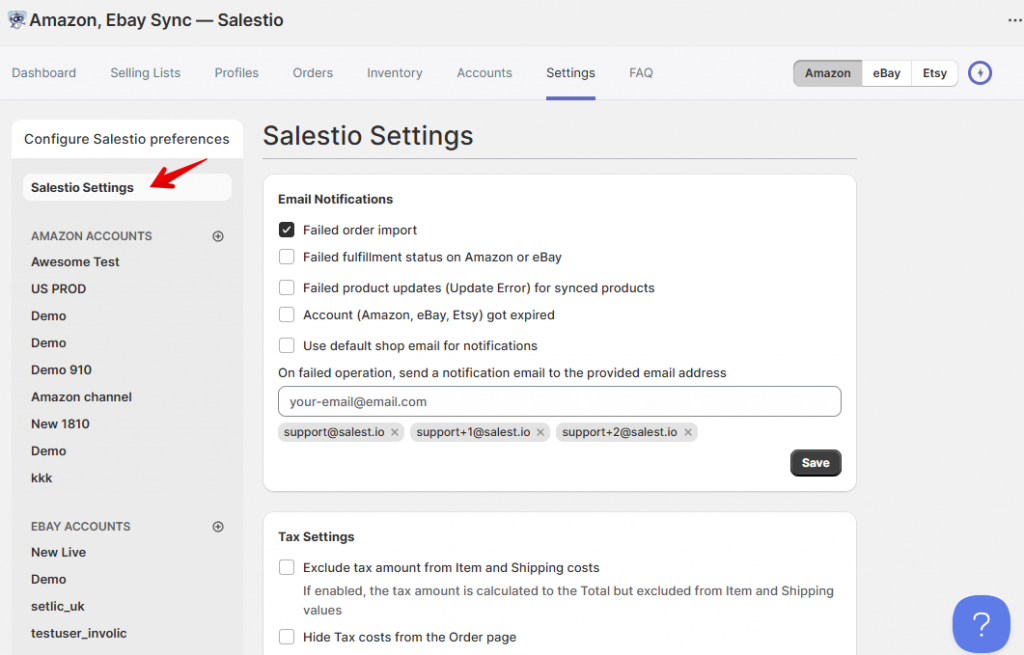
En la sección Notificaciones por correo electrónico, puedes habilitar los correos electrónicos con actualizaciones cuando la aplicación necesite atención. Sugerimos habilitar la opción “Error al importar el pedido” para recibir notificaciones cuando no se pueda crear un pedido en Shopify. Otras opciones pueden notificarte cuando aparezcan otros problemas, como errores de sincronización o conexiones de cuenta caducadas. Recuerda guardar tu dirección de correo electrónico a continuación.
Artículo completo: Notificaciones en Salestio
En Configuración de impuestos, personaliza cómo la aplicación debe calcular los impuestos en los pedidos importados. Con la configuración predeterminada, los impuestos se incluyen en los precios del Subtotal y el Envío, y también se muestran en una línea separada en el pedido de Shopify. Aquí puedes excluir u ocultar el impuesto, así como establecer un porcentaje personalizado según tu situación.
La configuración de impuestos en la pestaña general se aplica a todas las cuentas conectadas. Para ajustar los impuestos para cuentas individuales, selecciona una primero en la barra lateral. La configuración específica de la cuenta sobrescribe esta sección.
Leer más: Cómo ajustar la visualización de impuestos en los pedidos importados en Shopify
En Configuración de ubicación, habilita la opción de almacén predeterminado para establecer una Ubicación de Shopify para los pedidos importados. Cuando está habilitado, Salestio disminuirá el stock solo de la ubicación seleccionada para los nuevos pedidos del marketplace.
La sección Configuración de pedidos de Shopify tiene múltiples opciones:
- Exportar el ID del pedido a Shopify utilizará el ID del marketplace como número de pedido de Shopify. Desactiva esto para permitir que Shopify cree sus propios números de pedido.
- Usar paquetes de Shopify para crear pedidos habilitará el escaneo de artículos de la tienda creados por la aplicación Paquetes de Shopify. Cuando está habilitado, los pedidos entrantes se pueden vincular a un paquete en lugar de a un producto normal. La coincidencia basada en SKU sigue siendo válida, como con otros pedidos. Después de habilitar esta opción, Salestio podría necesitar hasta 24 horas para almacenar en caché todos los artículos del paquete en la tienda.
- La conversión de moneda para los pedidos importados se puede habilitar aquí. Una vez que está habilitado, Salestio importará los pedidos según los tipos de cambio de conversión de moneda integrados de Shopify.
De forma predeterminada, Salestio no escanea la tienda en busca de metacampos. Puedes habilitarlos en la sección Configuración de metacampos. Habilita “Usar metacampos de Shopify en Salestio” para que aparezcan como opciones variables en las Listas de venta, los Perfiles globales, los Perfiles de Amazon/eBay y los Perfiles de creación. Después de habilitar los metacampos, Salestio podría necesitar hasta 24 horas para procesar todos los metacampos antes de usarlos. Desde esta sección, también puedes iniciar una actualización manual para obtener contenido de metacampos actualizado de Shopify (útil después de editar metacampos).
Artículo completo: Metacampos de Shopify en Salestio: Descripción general
Salestio busca cambios en los productos en la tienda automáticamente todos los días. Para los productos que se agregan a una Lista de venta, esta actualización se realiza de inmediato. En la sección Actualizaciones de productos, puedes iniciar este proceso manualmente en cualquier momento.
Por ejemplo, si un producto de Shopify se actualizó con una nueva descripción y luego se agregó a una Lista de venta, usa la acción “Actualizar datos de productos” para obtener la información actualizada en la aplicación lo antes posible. Si el producto existía en la Lista de venta y actualizaste la descripción de Shopify después de eso, no es necesario ejecutar esta acción. Salestio recibirá la actualización automáticamente.
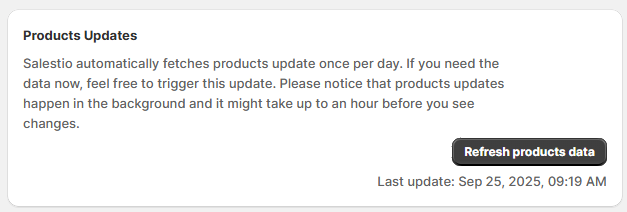
De forma predeterminada, los borradores y los productos archivados están ocultos en la aplicación y no puedes agregarlos a una Lista de venta. Si deseas enumerar dichos artículos, selecciónalos en la sección Estados de productos de Shopify agregados a Salestio y haz clic en “Guardar”.
La sección Integración predeterminada permite seleccionar la página de inicio para Salestio: integración de Amazon, eBay o Etsy.
Los archivos de Asignación de SKU se pueden cargar en la última sección. Las asignaciones cargadas aquí se aplicarán a todas las cuentas conectadas. Para agregar archivos específicos de la cuenta, elige una cuenta en la barra lateral.
Las asignaciones de SKU permiten establecer manualmente pares de artículos para productos del marketplace que no tienen un SKU coincidente en Shopify.
Para agregar una asignación, crea un archivo CSV con dos columnas: SKU de Salestio | SKU del Marketplace. Salestio hará coincidir los productos de los marketplaces con los SKU correspondientes en la lista. Esta asignación se aplica a la importación de pedidos (Amazon, eBay y Etsy) y a la sincronización de artículos (solo Amazon).
Obtén más información sobre las asignaciones de SKU
Configuración específica del Marketplace
Para ajustar la configuración de una cuenta específica, elígela en la barra lateral. La selección disponible de opciones depende del marketplace. Cada cuenta tiene una pestaña individual, por lo que puedes configurar cada una de manera diferente.
Amazon
La sección Importación de pedidos de Amazon permite deshabilitar/habilitar la importación de pedidos para la cuenta seleccionada, junto con más opciones.
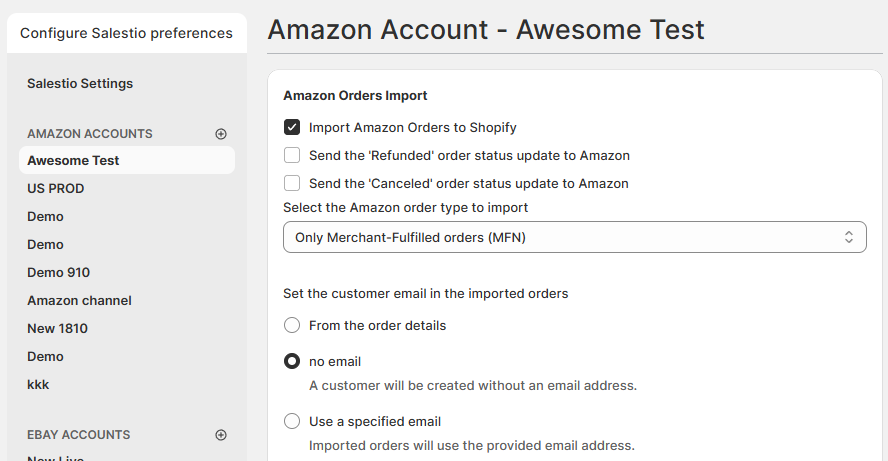
De forma predeterminada, los estados “Reembolsado” o “Cancelado” no se envían a Amazon desde Shopify. Si deseas cancelar pedidos directamente desde Shopify, habilita la opción aquí.
En el tipo de pedido de Amazon para importar, elige si Salestio debe importar pedidos FBA, FBM o ambos tipos de pedidos. Ten en cuenta que los pedidos FBA no son administrados por Salestio de ninguna manera y se pueden crear en Shopify solo con fines contables.
Con la configuración predeterminada, Salestio solo importará pedidos FBM. Obtén más información sobre la administración de pedidos FBA a continuación:
Cómo obtener informes de ventas de Amazon FBA en Shopify con Salestio
A continuación, ajusta cómo aparece el correo electrónico del cliente en el pedido de Shopify. Salestio puede reemplazarlo con un correo electrónico especificado, cambiar el dominio o usar el número de pedido.
Administración de notificaciones por correo electrónico para pedidos importados del marketplace
A continuación, puedes habilitar o deshabilitar el prefijo “A” para los pedidos importados de Amazon:
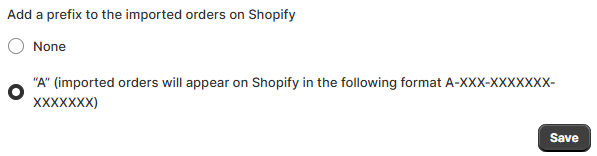
En Configuración de impuestos, ajusta cómo se importan los impuestos para la cuenta específica (ver arriba)
En Sincronización de artículos, selecciona si los precios y las cantidades deben enviarse al marketplace automáticamente. De forma predeterminada, Salestio actualizará tanto los precios como las cantidades de los artículos en estado Vinculado.
En la sección Asignación de SKU, establece el archivo de asignación para la cuenta individual (ver arriba)
eBay
En la sección Importación de pedidos de eBay, se puede deshabilitar o habilitar la importación de pedidos. De forma predeterminada, la importación de pedidos está habilitada para cada cuenta nueva.
A continuación, cambia cómo deben aparecer los correos electrónicos de los clientes en los pedidos importados: reemplazados con otro correo electrónico, con un dominio diferente o con el ID del pedido.
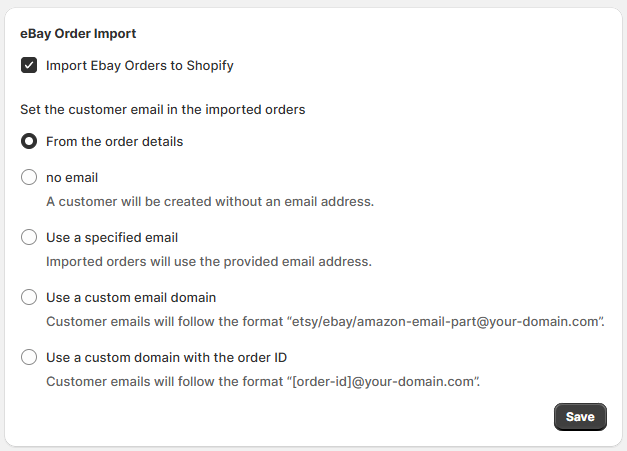
En Configuración de impuestos, ajusta cómo se importan los impuestos para la cuenta específica (ver arriba)
En Sincronización de artículos, selecciona si los precios y las cantidades deben enviarse al marketplace automáticamente. De forma predeterminada, Salestio actualizará tanto los precios como las cantidades de los artículos en estado Vinculado.
En la sección Asignación de SKU, establece el archivo de asignación para la cuenta individual (ver arriba)
Etsy
En la sección Importación de pedidos de Etsy, habilita o deshabilita la importación de pedidos (habilitada de forma predeterminada) o ajusta cómo se ven los correos electrónicos.
En Configuración de impuestos, ajusta cómo se importan los impuestos para la cuenta específica (ver arriba)
En Sincronización de artículos, habilita o deshabilita la sincronización automática de precios y cantidades. Debido a las limitaciones del lado de Etsy, ambas opciones deben habilitarse o deshabilitarse al mismo tiempo:
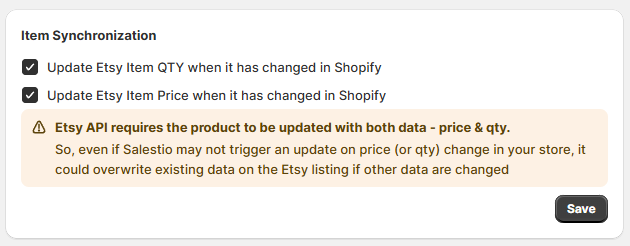
En la sección Asignación de SKU, establece el archivo de asignación para la cuenta individual (ver arriba)
Salestio facilita la administración de múltiples tiendas. Si tienes una tienda Shopify en funcionamiento, la aplicación facilita la expansión a Amazon, eBay y Etsy. Ve cómo funciona para tu tienda con una prueba gratuita de 30 días: Shopify App Store





