03 Nov'22

Every business is different and every business is different in doing the dispatching and fulfillment of products. Despite this difference, Amazon is very strict with requirements to provide shipping tracking codes and the time of dispatching products.
In this article, we would like to talk in detail about the new Salestio function – Amazon Shipping Mapping.
First, let’s explain what is “Amazon Shipping Mapping”.
Amazon Shipping Mapping is the functionality of Salestio — Shopify Amazon Integration application that allows merchants to define a custom connection between Amazon Shipping names, Shopify Shipping Name, Carrier codes, and Amazon Tracking company.
It looks a bit complicated and not fully clear why it’s even needed. But let’s take a look first at the shipping details returned by amazon.
Shipping Details in Amazon Order
If you have some experience working with Amazon, you may know that instead of providing you the name of the carrier used in order (like UPC, DHL, or others), it gives you names like “Std US D2D Dom”, “Std UK Dom_1” or “Std UK Intl_1”. Looks a bit weird, doesn’t it?
By default, Salestio will use this shipping name and import it to Shopify Order. So you will get something like this:

The reason behind this is very clear. When you create a listing on amazon there is no way how you can specify what shipping methods you are supporting. You can provide information on the Dispatching duration and cost of shipping.
For Orders that should be Fulfiled by Merchants (also known as FBM), is the responsibility of the merchant to do shipping based on amazon buyer preferences. And Amazon provides this information to merchants using a specific shipping code. In most cases, this code is corresponding to a shipping region of the order. For example, STD UK Dom_1 is standard UK mainland and STD UK Dom_2 is the Isle of Wight, Scotland, Jersey.
To get a detailed list of available shipping codes, we suggest you take a look at the documentation on the amazon help center and also check the shipping codes on your orders.
Fulfillment of Amazon Orders from Shopify Orders
As soon as your orders appear in the Shopify store, you can prepare them for dispatch to the customer and provide all the necessary details.
With Fulfilling your items you also could provide a “Tracking number” and “Shipping carrier”.

This information will also be caught by the Salestio application and transferred to the Amazon marketplace to notify marketplace buyers regarding order status.
For a normal flow where you do it via Shopify admin, everything works as expected. But what happens if you are using third-party tools or warehouse software for fulfillment.
Important notice: Amazon required that every order that happens in the marketplace contains shipping tracking information and carrier name. So buyers could have full control of their purchases. Fulfillment submission without tracking codes or without carrier names is not accepted by amazon.
In such case, your Shopify order may have missed some important information, like the Shipping Carrier. And then Amazon orders will not miss these details and fulfillment will not be considered “Done”. That could lead to reduced performance of your Amazon account.
Salestio Shipping Mapping
After we did a quick look for Amazon shipping details required for amazon fulfillment, let’s take a look into Salestio Shipping Mapping.
The main purpose of Salestio Shipping mapping gives you the possibility to customize how Amazon Shipping is imported to Shopify and how then this shipping is transferred to the Amazon marketplace.
Salestio Amazon Shipping mapping, you can find together with a list of other Profiles. It’s located on a separate tab “Shipping Mapping”

If you already added a few mapping you can find them here.
Please notice that you can have a single mapping per marketplace. So it’s not possible to create multiple mapping for the same marketplace.
To create a new mapping please click on the button “Add Shipping”.
The newly opened window will give you the possibility of specific mapping for a specific marketplace.
Let’s take a look at more details fields available there

- Marketplace — one of the available Amazon marketplaces for which we would like to create a mapping. Please note Salestio will take a look into the source marketplace in order to apply specific mapping. So if a customer purchases a product in France’s marketplace, but the delivery address is in Germany, for mapping Salestio will look into France’s marketplace
- Default Shipping Name — this is the name of Shipping imported to the Shopify store for any order from the marketplace
- Default Carrier Code — this is the carrier code imported to Shopify Order. Please don’t confuse it with the shipping name. This information is mostly for fulfillment software and for tracking data
- Default Tracking Company — information about Amazon support Tracking company that will be transferred to amazon together with the order shipping tracking code. Any information regarding tracking companies inside Shopify orders will be overwritten with data when order fulfillment data is submitted to amazon
This is related to the default settings of Shipping import for a specific marketplace. But what if it’s required to provide a more detailed mapping between Amazon shipping and Shopify shipping? Then we can add it more exact mapping by clicking on “Add Mapping” button.

Fields on this page are more or less similar to default settings, but let’s take in details into them:
- Amazon Shipping — the exact name of Amazon shipping and how it is shown in the order. All other settings will be applicable only if the name of the shipping order matches this line. Example values “Std US D2D Dom”, “Econ US Dom”, “Std UK Dom_1”, “Std FR Dom_3”
- Shipping Name — the name of the Shipping and how it will be imported to Shopify if the order shipping matches Amazon Shipping
- Carrier Code — the name of the carrier code injected into Shopify Shipping for the corresponding Amazon Order
- Tracking Company — name tracking company transferred to Amazon when the order is shipped from the Shopify store.
You can also add multiple mapping options for a single marketplace. In this way depending on Amazon Shipping data will be transferred differently to Shopify and later to Amazon.

Real Example of Shipping Mapping
That’s all from a theory part. But let’s take a look into real examples and how it could be configured for our store.
Let’s assume we are selling on Amazon Germany, Amazon United Kindom, and Amazon France.
For Amazon United Kindom, we don’t need to have any specific mapping, because our shipping carrier correctly handles Amazon Shipping codes.
Amazon Germany has requirements to import all orders with DHL shipping and dhl_express as Carrier Code.
For Amazon France, all shipping should be imported to Shopify with the “Parcelforce” shipping name and “extress_parcelforce” as Carrier Code. For Amazon Shipping “Std FR Dom_2” we will use DPD, and for “Std FR Int_1” we would like to use “GLS” shipping.
So let’s start with Germany. There will create a mapping only with Default fields.

Amazon UK will skip creating any shipping mapping because everything works with standard information, so we don’t need any adjustments there.
And for Amazon France, we need mapping with Default details and also add extra custom Mapping Lines
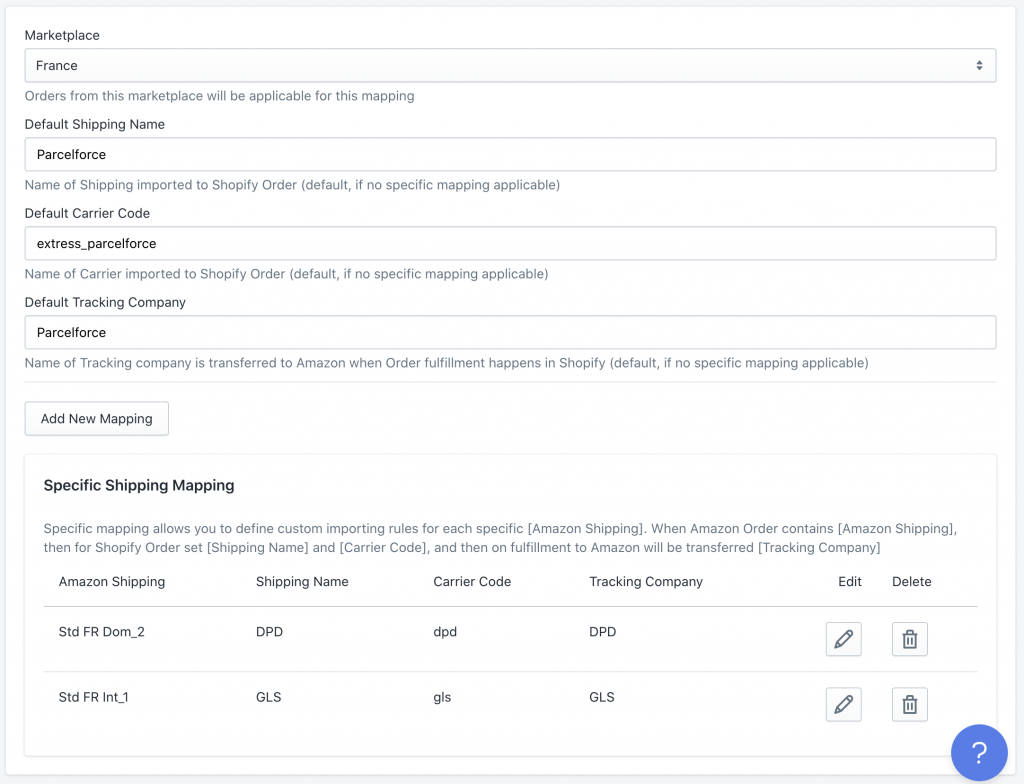
Summaries
Having the flexibility of providing shipping details to Shopify and Amazon orders is one of the main benefits of Amazon Shipping mapping inside the Salestio application.
In this article, we did a quick overview of amazon shipping details inside orders, and how this data could be transformed into correct shipping details for Shopify orders.
Do you have any specific requirements that are not covered by such mapping? Please get in touch with our support@salest.io, and we will be happy to suggest you possible solution.
Are you missing some features? Please consider submitting it to our roadmap.
Salestio Shopify Amazon integration you can find in Shopify App Store:
Or you can start free 30 days trial directly from our website – Start Trial





