28 Nov'25

Salestio — Multi-Store Sync offers a variety of tools to keep two or more Shopify stores synchronized. With the default settings, the app syncs stock levels only from Main to Dependent stores. A quick refresher on the differences between Main and Dependent stores:
- The Main store serves as the source of product information for all other stores. Only one store can be assigned for this role.
- The rest of the connected Shopify URLs are designated as Dependent stores. Each Dependent store can be configured to pull specified product data from the Main store.
See the full quickstart guide below
Multi‑store Sync from Salestio — connect multiple Shopify stores
Enable reverse synchronization
In some cases, sellers might want to sync the inventory updates back to the Main store after the items are sold in the Dependent store. For this purpose, we added a separate option that allows doing so. This setting has to be enabled in the Main store.
To enable the option, go to the Multi-Store Sync Dashboard in the Main store and open the Settings by clicking the Settings button in the Connected stores block. Enable the checkbox in the “Reverse Synchronization” section and save the changes:
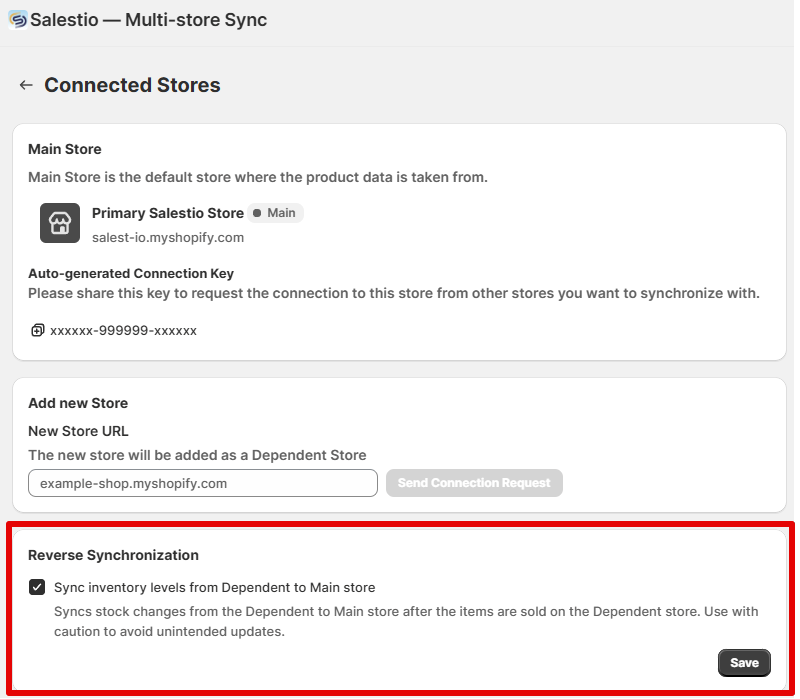
After this option is enabled, the app will start listening for incoming orders in Dependent stores and update the Main store stock accordingly. Important points to keep in mind:
- Updates are based on the incoming orders in the Dependent stores. This means that manually changing the product inventory in a Dependent store will have no effect. To set the inventory level manually for all stores, change it in the Main store.
- Reverse synchronization will affect only products that have already been linked between the stores by Multi-Store Sync.
If you would also like to add marketplace synchronization to your Shopify stores, check out the Salestio guide below:
How to Manage Listing Quantities with Salestio
Use case example
Let’s take an example product with 100 stock in the Main store. After performing the initial setup, this stock level will propagate to all connected Dependent stores (all of the connected stores will have 100 stock). Here is how the quantities will change in different scenarios:
- When the Main store sells 2 items, the updated stock level will be synchronized to all the Dependent stores. As a result, all connected stores will have 98 stock.
- When a Dependent store sells 2 items, the Main store will receive a “-2” inventory update, resulting in 98 stock. If there are other Dependent stores connected, they will also be updated to 98 stock.
Get Salestio — Multi‑store Sync from the Shopify App Store. See the docs pages for guides and details. If you have any questions about the app, feel free to reach out to our support team at support@salest.io.




