27 Jun'25

If you have been actively selling on Etsy and now want to connect Shopify products to your marketplace account, Salestio has an easy way to do so. The app offers a few customizations and options for product connection, so in this article, we will explore the possibilities and explain the process.
Before moving on with the guide, connect the Etsy account to Salestio. To do this, go to Salestio > Accounts tab.
In this article, we will show examples with products already published on Etsy. For a guide to publish Etsy items through Salestio, see this article in the Salestio documentation.
To successfully connect the items between platforms, the products must have matching SKUs. Additionally, the products should have a matching variation structure. For example, if the Etsy product has 3 “color” variations, then the Shopify page should also have 3 “color” variations for successful linking.
Create a Selling List
Adding a Selling List is an optional step that can help to organize the products inside the app before they are connected. Creating a Selling List manually can be useful in situations like this:
- Adding custom rules for synchronization of quantities or prices for different product groups. The default Salestio settings will use the exact Shopify price and quantity, so check the guides below to learn more about setting specific rules:
Custom Pricing Rules
Manage Listing Quantities - If you want to have the option to connect existing listings with Shopify, but also publish new items on Etsy. For example, add all desired items to a Selling List, link the existing products, and run the “Send to Etsy” action for the rest of the items. Check the article below for a detailed guide:
Use Case: Connect existing eBay/Etsy listings and send new products with Salestio - To have the convenience of sorting different product categories into different Selling Lists. Having each product group in a separate list can make it easier to view and manage the products.
If you skip creating a Selling List at this step, Salestio can automatically create a “Migrated…” Selling List when syncing products.
Download the inventory list from the Etsy account
To start the linking process, we must retrieve the available Etsy listings on the account. Go to Salestio > Inventory tab and click “Download inventories” to get started. When multiple Etsy accounts are connected, they will appear as selectable options. Select the target account and click “Download”.
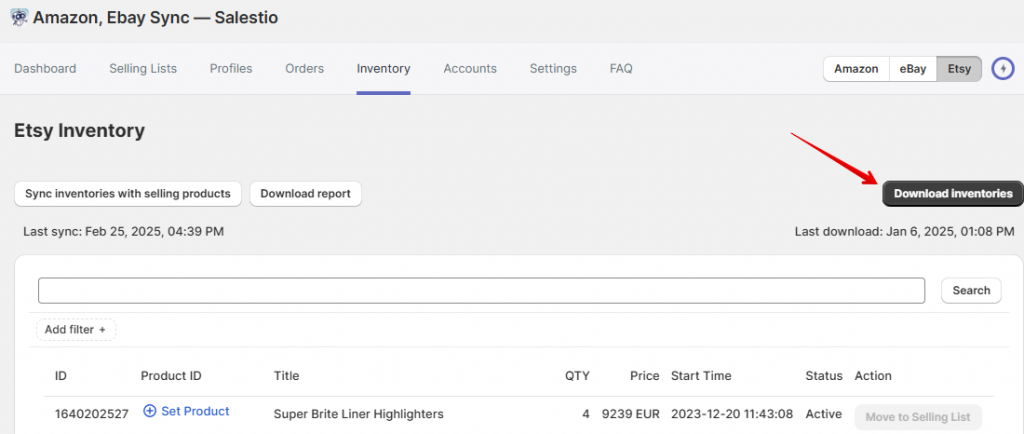
Depending on the Etsy product count, it may take 30 to 60 minutes to display all of the products in Salestio.
Connect the items and review the results
To start the connection process, click the “Sync inventories with selling products” button in the Inventory tab. Select the target Etsy account and start the sync.
As another option, you can link individual items. Find the target item in the list and click the “Move to Selling List” button. Select the Selling List, and Salestio will create a connection.
The “Move to Selling List” action can be used only for Selling Lists in Product Mode.
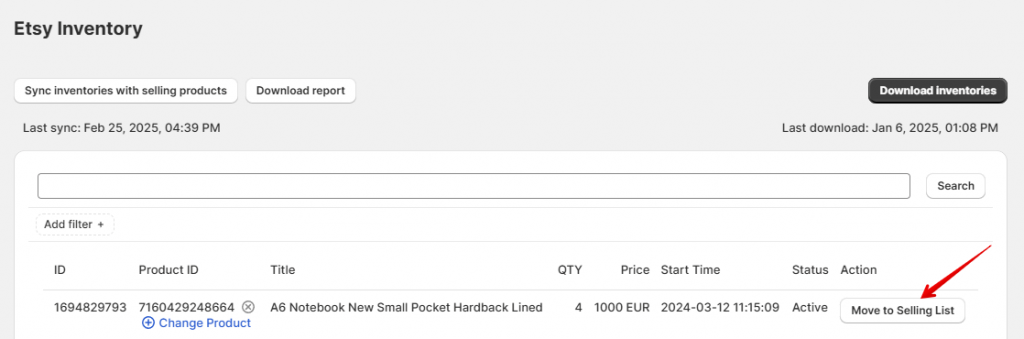
Check the results in the Selling Lists tab. If you created some Selling Lists beforehand, the items will remain there, but the status will change to “Linked”. This status means that the connection between Shopify and Etsy products is established, and Shopify stock and prices will be synced to Etsy. If Salestio finds some items that were not in any of the Selling Lists, they will appear in an automatically created one called “Migrated…” (Selling List name will depend on the name of the connected account).
Salestio will sync the “Linked” items in the background when stock or price changes in Shopify. If you would like to push the stock and price numbers from Shopify to Etsy immediately, run this action manually from the Selling Lists tab.
Select the Selling List (or individual items inside) and run the “Update QTY & Price” action.
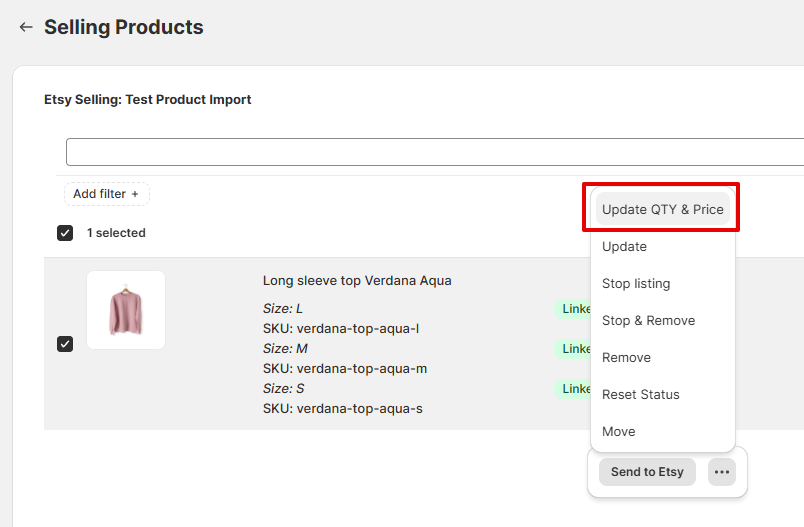
To update titles, images, or descriptions based on Shopify products, use the “Update” action. To use this action, a Creation Profile has to be configured and selected in Selling List settings.
Visit this Salestio help page for assistance with configuring a Creation Profile.
Sort the linked items
If you want to sort the items later, select them in the Selling List and click the “Move” action to place them in another Selling List. This can be done whether the item is linked or not. Keep in mind that the products can only be moved between Selling Lists with the same Etsy account.
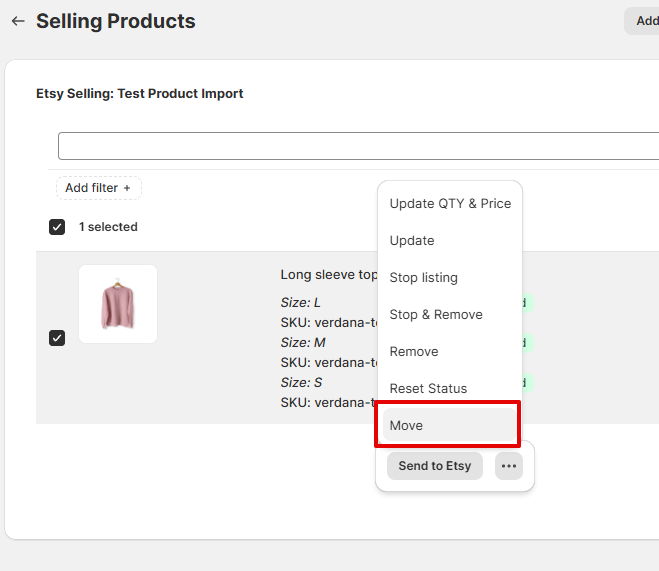
Check the synchronization report
Salestio offers a simple way to form a report of all marketplace items and their status. This tool allows you to check if some of the Etsy items were missed during the above process and make sure that the whole inventory is linked.
You can get the report from the Inventory tab:
- Download the inventory again to get the updated item status
- Click “Download report” to get the file
- Check the product list in the file (link status is indicated in the “Linked” column)
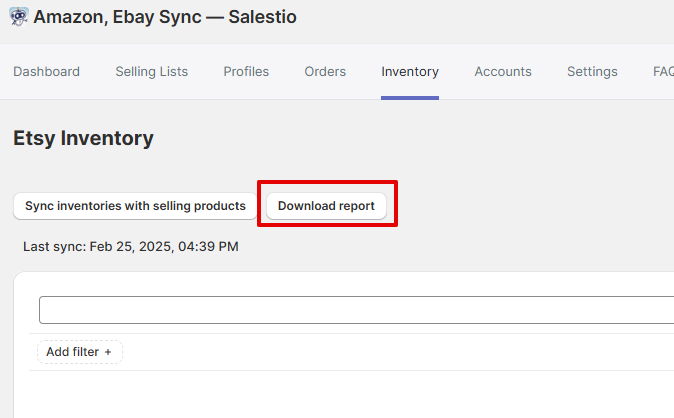
Full guide: Use Synchronization Report in Salestio
Possible errors
Depending on the app and Etsy account configuration, some steps might not go as planned. Let’s review the possible cases.
Products missing from the inventory tab
Salestio downloads the items from the selected Etsy account. This is important to keep in mind when retrieving the list from the marketplace.
Check the account connection in Salestio and ensure the correct settings. Linked accounts will have an “Active” badge highlighted in green. If the account is not Active, select it in the list and click “Connect to Etsy account” at the bottom to log in again.
After reconnecting the account, try downloading the inventory again.
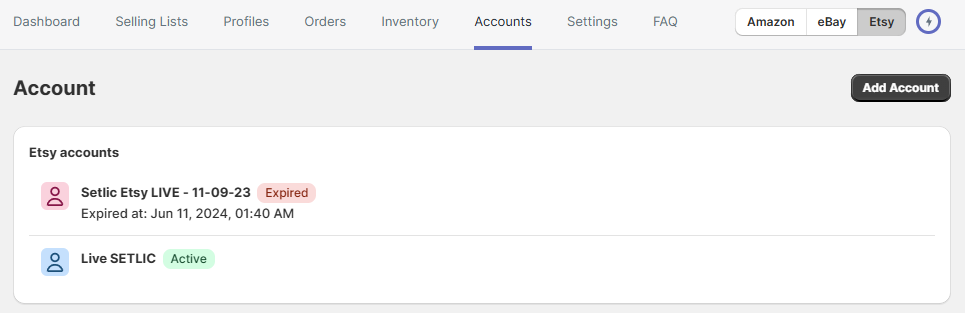
Some items remain Not Linked
To link the items, Salestio checks if the SKU and account match. Please try the steps below to find out the issue:
- Check if the SKU matches for the Etsy – Amazon item pair. If the SKUs are different, edit the item on either of the platforms. After editing the SKU, try the linking process again.
- Check if the correct account is selected in the Selling List. This can be viewed from the Selling Lists tab. For example, if you need to link an item from the Etsy account “Happy store”, then the Selling List has to be configured with the “Happy store” account.
If the product was placed in a list with incorrect settings, Salestio will also add it to a “Migrated…” Selling List for the respective account. Account selection is locked after a Selling List is created. To select something different, please create another Selling List.
Salestio assists the sellers in integrating an already running Etsy store into the Shopify inventory management. By following the steps from this article, you can sync the two platforms in a few simple steps. Don’t have Salestio yet? Find the app on the Shopify App Store and start a Free 30-Day Trial.





