03 Oct'25
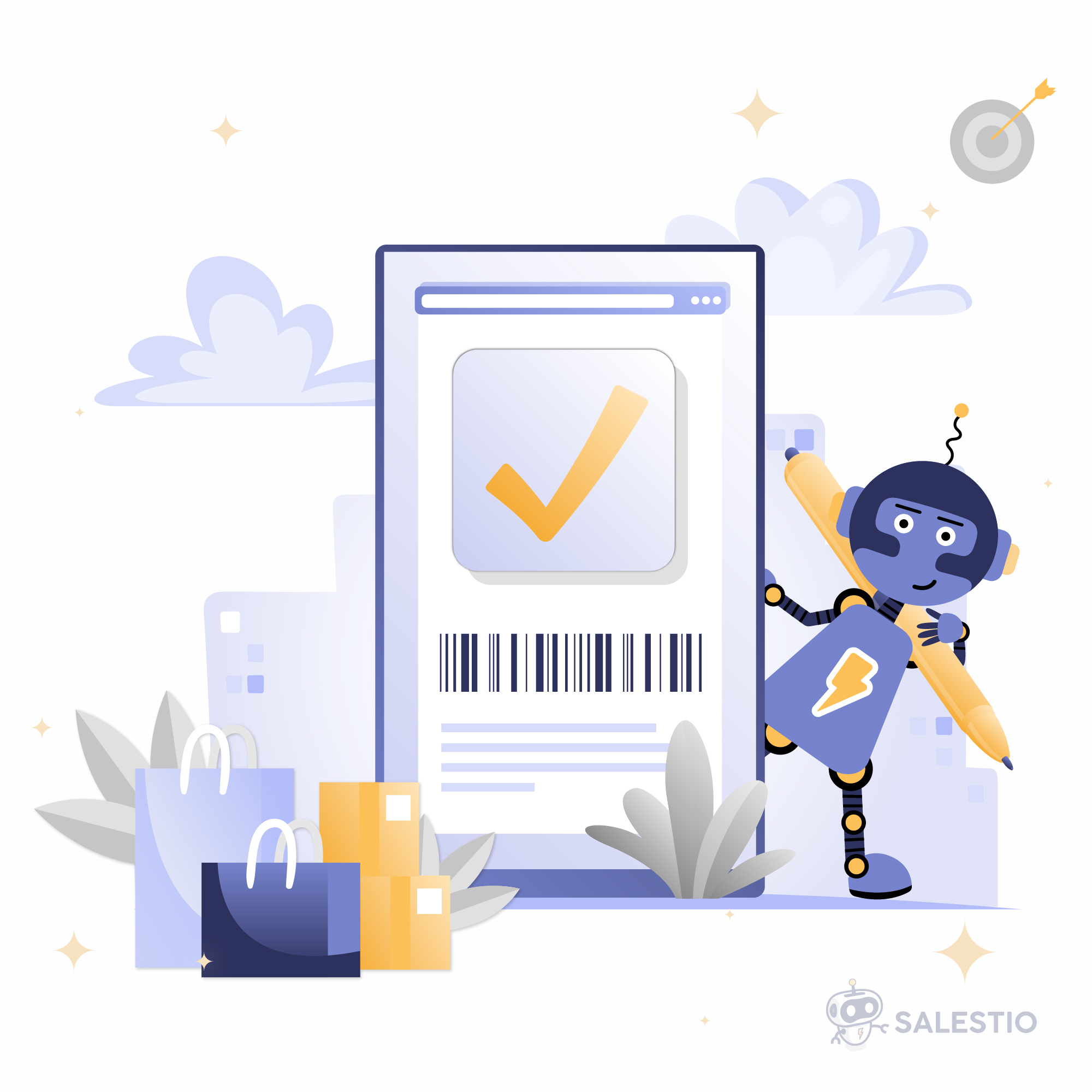
In today’s article, we will go over the barcode-related specifics of publishing products. Each marketplace has its own requirements, so we will explore how Salestio works for each platform. Amazon has the most regulations regarding the barcodes.
Barcodes are one type of product identifier out of many. Check the article below to learn more about different kinds of identifiers and how they work with Salestio:
SKUs and Barcodes: Understanding Product Identifiers
Salestio uses the barcodes from the fields available in your e-commerce store. This information can be added to the product details page:
- Shopify: Barcode field
- BigCommerce: Product UPC/EAN field
- Shopware: GTIN/EAN field
As the first step, try sending the items to see the results. In case something goes wrong, you will be notified by the app.
To check the errors on a specific item, click “Logs” in the Selling List. If an item in an Amazon Selling List is missing a barcode, it will be labeled with “Missing EAN/UPC on X variants”:

Amazon
When sending a product without an EAN to Amazon, the error below might appear:
externally_assigned_product_identifier: 'External Product ID' is required but not supplied
This issue can be resolved in multiple ways:
- Add the barcode to the product page in the store and send the item again.
- Specify the ASIN instead. If the product already exists in the Amazon catalog, all the relevant product information will be matched from this identifier, so the barcode will not be required. Click “Add ASIN” in the Selling List to add one and send the product again.
Learn more: Using ASINs instead of Barcodes to list Shopify and BigCommerce items with Salestio
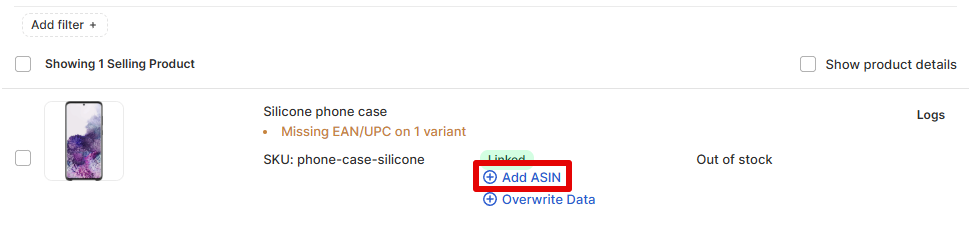
- Enable GTIN exemption.
To get access to this option, try listing the product directly from the Seller Central UI. Go to Seller Central > Catalog > Add product. Select the blank form and proceed through product creation. Make sure to give the brand name as on your online store and use the same category where you want to send the rest of the products in Salestio. After the item is published, return to Salestio to adjust the settings.
This option is applicable when creating brand-new Amazon listings and requires a Creation Profile to be enabled. Enable this option in the Amazon Profile. After the GTIN exemption is enabled in Salestio, try sending the rest of the items.
eBay
When sending products to eBay, Salestio will automatically use the store barcode field. On the eBay product page, the barcode will appear as “UPC” in the Product Identifiers section. UPCs are not required, so eBay will allow listing products with an empty barcode field in the store.
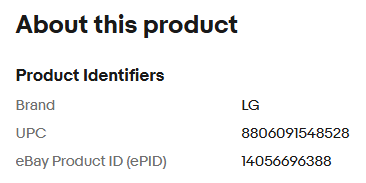
To publish the eBay listings, follow the usual process of listing creation. Check the full guide below:
Exporting Shopify Products to eBay Marketplace with Salestio
Etsy
Etsy does not have specific fields for barcodes, and they are not required. If you want to specify the barcode somewhere, consider adding it to the description template using the [product_upc] key. Remember to assign this Description Template in Selling List settings later.
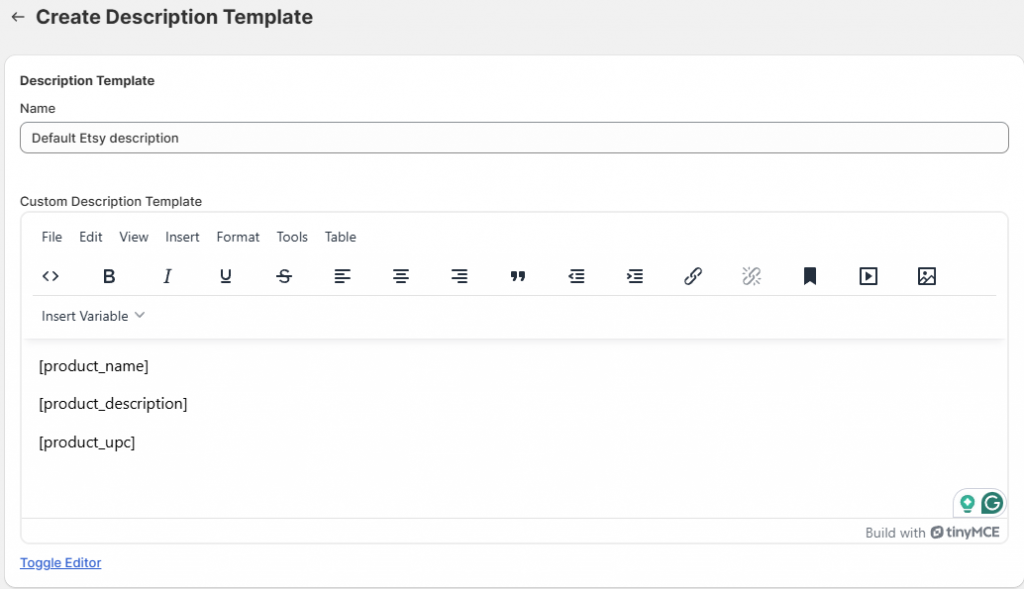
Salestio offers a wide set of features to help sellers keep track of multiple storefronts in one place. Start a Free 30-Day Trial of Salestio by getting the app from the Shopify App Store.





