29 Aug'25
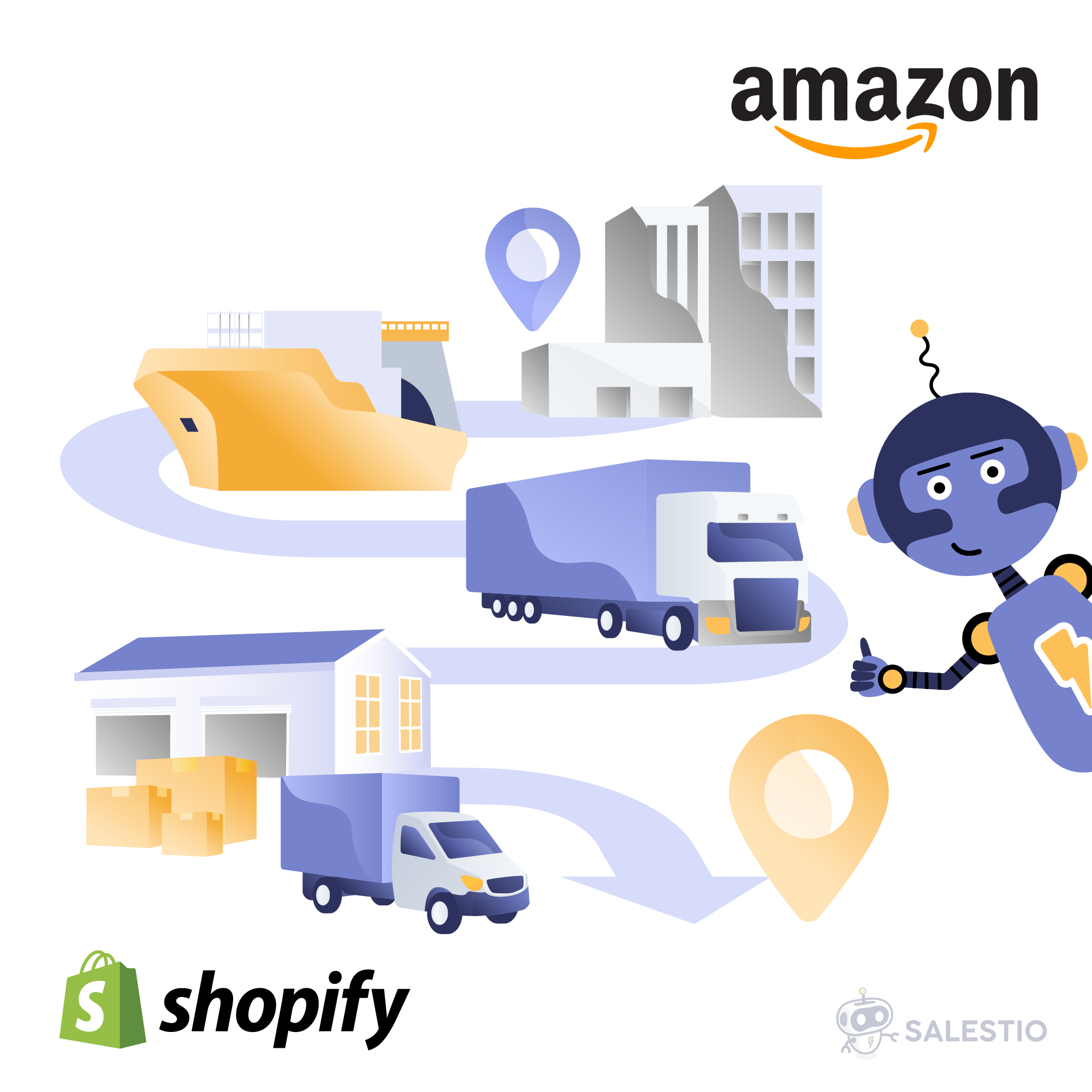
Providing accurate shipping details is important to comply with Amazon’s policies, build customer trust, and keep the store running efficiently. In today’s article, we will explore the customization options for Amazon fulfillment in Salestio.
By default, Salestio will send the Shipping Carrier to Seller Central based on the carrier selection in the Shopify order. Sometimes, this information may not be enough or just doesn’t match the proper format required by Seller Central. This is where the Shipping Mappings can help.
Shipping Mappings are a way to set a connection between Amazon Shipping, Shopify Carrier, and the details sent to Seller Central when fulfilling the order.
An important piece of information you will need in the following steps is the Amazon Shipping field. It corresponds to the shipment service level (e.g., Expedited or Standard), and can be different for some regions. Depending on your Amazon store configuration, different orders might have a few options that can be displayed here. Amazon Shipping can be found inside the Seller Central order.
Salestio offers a simple way to reference this value for each Amazon order. Go to Salestio > Orders and open the Amazon Order ID you want to check. Amazon Shipping will appear in the payment box:
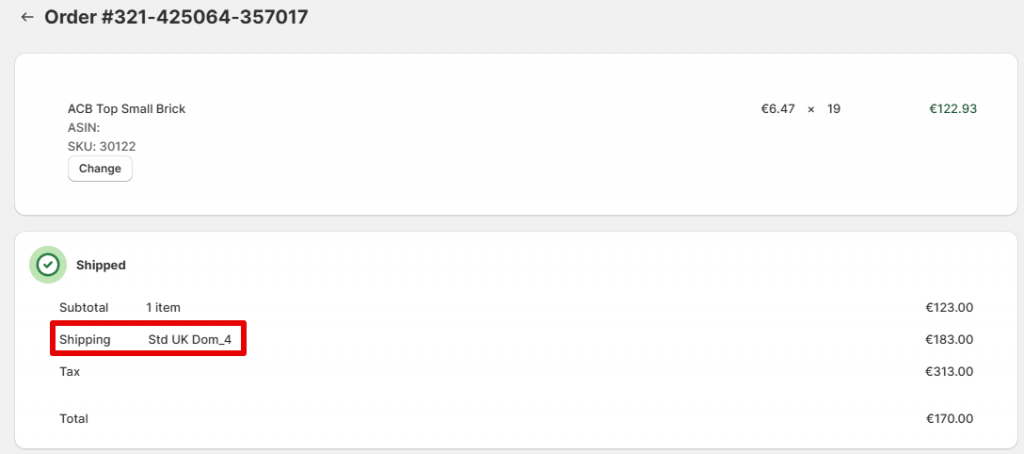
Create a Shipping Mapping profile
To add a Shipping Mapping profile, go to Salestio > Profiles > Shipping Mapping and click “Add Shipping”. Each profile is added for one Amazon marketplace. Select the target marketplace at the top, and Salestio will apply the settings to all orders from that marketplace when the profile is saved.
First of all, set a default configuration. Salestio will apply this set of fields to orders that don’t match any mappings that we will set later. Anything that is set here will be used as fallback values.
Instead of adding details here, you can enable the checkboxes below the field to prevent Salestio from changing the order. With all checkboxes enabled (“Use order Tracking Company”, “Use order Carrier Name”, or “Use order Shipping Name”), Salestio will leave all non-mapped orders as is.
- Default Delivery method: Salestio will set the delivery method in Shopify as specified here.
- Default Shopify Shipping Carrier: the “Shipping Carrier” field in Shopify will fallback to this value.
- Default Seller Central Carrier: the carrier that will be sent to Amazon during fulfillment.
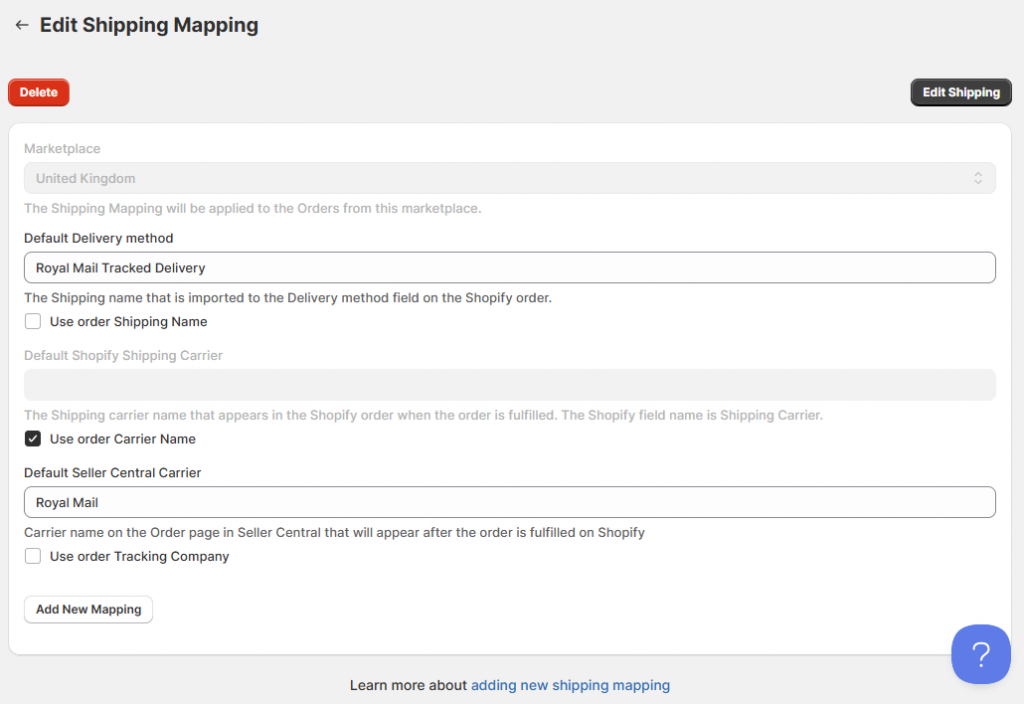
Add individual mappings
Each mapping in your profile will correspond to two values:
- Amazon Shipping from the Seller Central order.
- Shipping Carrier that is selected in the imported Shopify order.
When Salestio finds a match for the two attributes on your fulfilled order, the following details will be sent back to Amazon along with the tracking code:
- Carrier
- Shipping Service
Click “Add new Mapping” to set up all 4 attributes and save the changes:
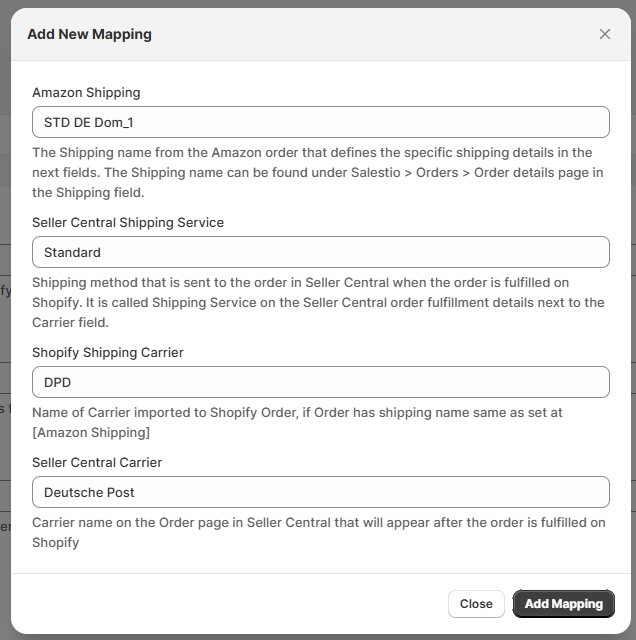
Add multiple mappings to cover different combinations of Amazon Shipping and Shopify Shipping Carriers to make sure all orders are using the settings you want.
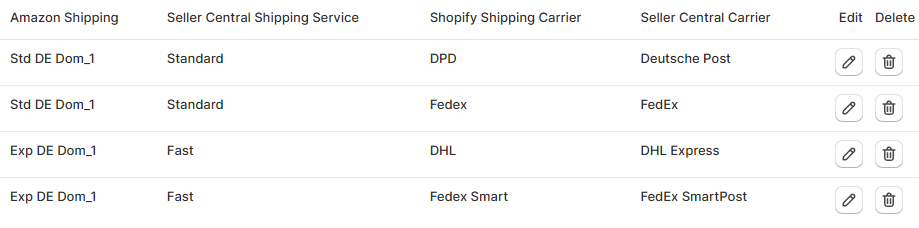
Remember to save the mapping profile, and Salestio will start using it. The next time you fulfill an imported order, the fulfillment information will be adjusted according to the mapping.
If you have any unanswered questions, feel free to reach out to the team at support@salest.io, and we will do our best to help. Check out Salestio on the Shopify App Store.





