07 Nov'25

Salestio is a great tool to expand your BigCommerce store by syncing it with Etsy. In this article, we will outline the steps to set up Salestio for sending BigCommerce products to Etsy and set up sync between the two platforms.
- Add an Etsy account
- Configure the Global Profile (Optional)
- Add a Creation Profile
- Add a Processing Profile on Etsy
- Create a Selling List
- Export the products to Etsy
- Troubleshooting
Add an Etsy account
Start by adding your Etsy account to Salestio. To do so, go to the Accounts tab and click the “Add Account” button. You will be redirected to a new account page.

Pick a name for the account and click “Add Account” at the bottom. The app will redirect to Etsy for authorization. Read the agreement and grant access for Salestio. Then you will be redirected back to Salestio. Click “OK” in the pop-up window, and let’s proceed with the rest of the configuration.
Configure the Global Profile (Optional)
Global Profiles hold sets of rules that define how BigCommerce prices and stock will be sent to Etsy. Salestio allows customizing stock and prices in different ways. If nothing is set specifically, the products will be exported to Etsy with the exact same price and stock as on BigCommerce. In the screenshot below, the price ratio is set to 1.2. It means that Etsy products will be displayed at a 20% higher price than on BigCommerce.
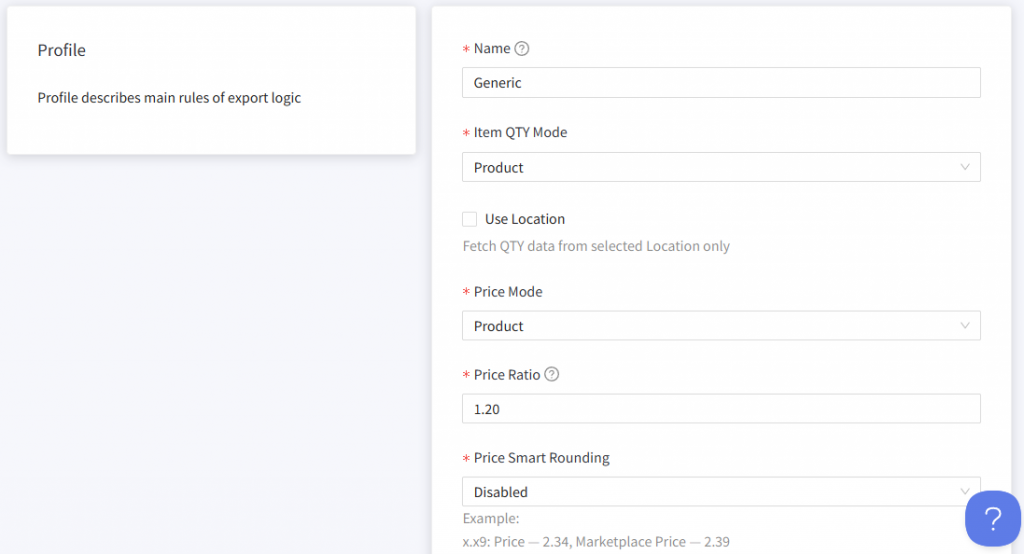
A “Default” profile is added after you install Salestio in the store. You can modify it or create a new one. To create a new Global Profile, navigate to the Profiles tab, select Global Profiles, and click “Add Profile”.
Learn more about Global Profile customizations:
Customize marketplace pricing
Customize quantity for syncing products
Add a Creation Profile
The Creation Profile in Salestio is a way to create and extend Etsy listing information with extra details and place the product into the correct category on the marketplace.
Setting up a Creation Profile is required for listing new items on Etsy through Salestio. It is recommended to add a Creation Profile before setting up a Selling List.
To start adding a Creation Profile, go to Salestio > Profiles > Creation Profiles:

Give a name to your Creation Profile, and pick the combination of the below attributes that best describes your items:
- Who made it
- When make it
- What is it
Related help article on help.etsy.com: What Can I Sell on Etsy?
Add a mapping to the Creation Profile
To start adding a new mapping, select the category condition to identify the BigCommerce products, followed by the corresponding Etsy category.

Each mapping should use a unique set of Conditions. For example, if you want to sell Earrings made from various metal types, creating 2 or more mappings with the Condition “Category equals Earrings” might not work for you. Instead, consider creating 2 subcategories e.g. “Gold Earrings” and “Silver Earrings”. With two BigCommerce categories ready, you can add two mappings for each type of earrings.
After the BigCommerce and Etsy categories are selected, a list of available product specifics will appear below. Add the product details as needed.
To create Etsy products with variants, enable the “Allow variation” checkbox and set the related options:
- Variation Theme — indicates the Etsy options with variations. If the variation option you want to add is missing from the list, you can select the “Custom Property” option.
- Variation Option — indicates the BigCommerce variation option that will be mapped to the selected Variation Theme.
Remember to save the mapping and save the Creation Profile after adding the necessary details.
Add a Processing Profile on Etsy
A recent new Etsy requirement to list the products is a Processing Profile, where you can define the processing times and Made to order or Ready to ship labels. This profile can be selected on the Selling List configuration page in the next step.
Go to your Etsy account > Shipping settings > Your processing profiles and add a Processing profile. Here is a detailed help article from Etsy:
How do I create or edit processing profiles?
Create a Selling List
At this point, we have the pieces to set up a Selling List with the items that we want to sell. To create a new Selling List in Salestio, go to the Selling Lists tab:
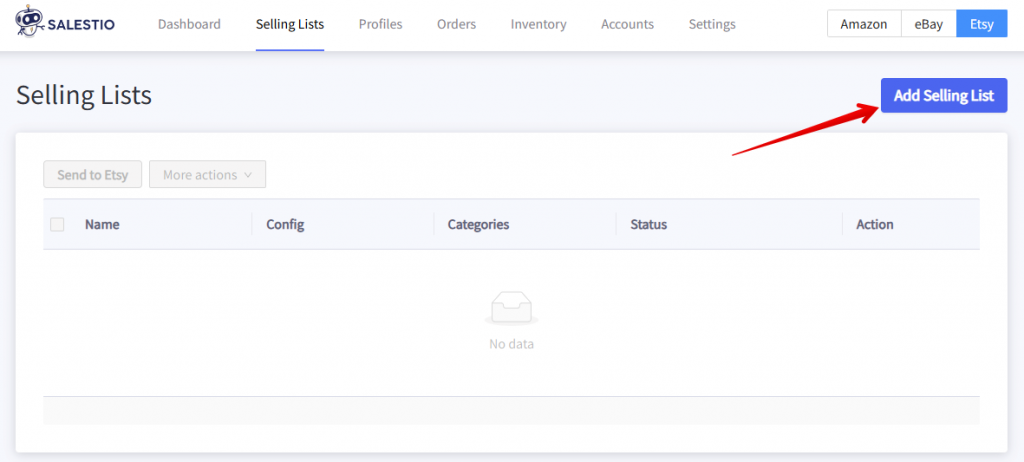
Start by entering a name of your choice for the Selling List, and select an Etsy account.
Some other fields will be unavailable until an Etsy account is selected.
Select the mode for the Selling List from the two options:
- Product mode: BigCommerce products can be added to the Selling List manually.
- Category mode: products are added and removed from the Selling List automatically based on the selected BigCommerce categories in the store. Using the Category mode is perfect for more automated actions. As an extra option, you can enable the automatic export to Etsy after the products are added to the Selling List.
In Category mode, select the categories on this page, below the Selling List mode settings.

Other key settings on this page:
- Global Selling Profile: pick Default to keep the Etsy items close to the original. If you added another Global Profile at the earlier steps, make sure to select it here.
- Etsy Shipping Profile: All of the shipping profiles on your Etsy account will be visible here. If you do not have any shipping profiles yet, start by adding one on etsy.com
- Etsy Processing Profile: Select one of your Processing Profiles here. New Processing Profiles can be added directly on etsy.com
- Allow Product creation: enable this to create new Etsy listings. Select the Creation Profile from before.
Important! This option should always be active to create new Etsy listings. - Weight and dimensions: Add the product dimensions here if you are using calculated shipping.
After checking all the settings, click “Add Selling List” at the top.
Export the products to Etsy
If you selected Category mode earlier, the app will add the items automatically. Give Salestio a few minutes to fetch the item list. This process might take a bit longer if there are thousands of products in the Category.
For Product mode, you will see an empty page after opening the Selling List. To add items, click “Add Products” at the top.
After new selling products are added to a Selling List, they will appear in the “Not Linked” status. This means that the product has not yet been sent to Etsy. To send the product, select it in the Selling List and click “Send to Etsy”. The status will change to “Pending Linking”.
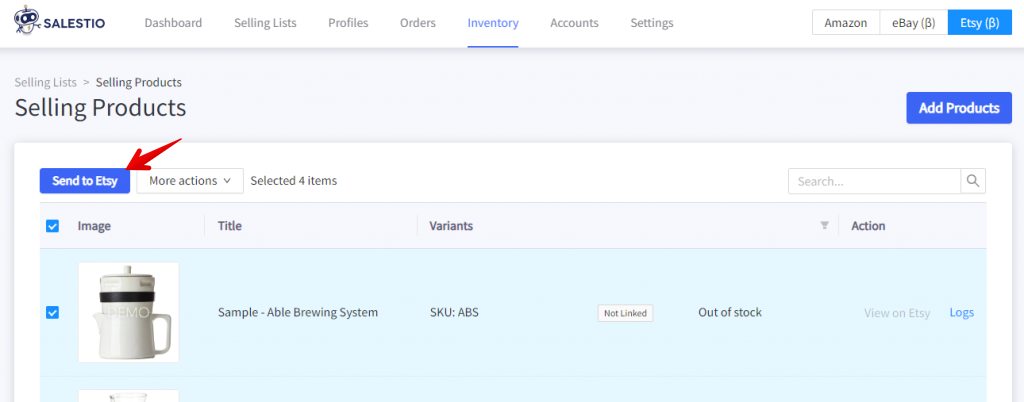
The item will change the status to Linked in a few minutes, which means that the listing has been published. To review the product on Etsy, click the View on Etsy link from the Selling List.
Note! Newly added listings are created in Draft on Etsy. Sometimes, it takes several minutes for Etsy to activate them. So, if no product is shown after you click View on Etsy, go back to this page in 5 minutes, and click again. The item should be active and shown at this point.
For all the “Linked” items, Salestio will keep syncing prices and quantities in the background. If you want to perform an update manually, select the item in the Selling List and click “More actions” for options.
Troubleshooting
To find out more about any errors, check the logs for the affected item. Click “Logs” and look for the latest messages. Logs indicate if some information is missing, a seller account needs an update, or if there is an issue in the app configuration.

Etsy category not found for product, please adjust Creation ProfileThe above error appears when the corresponding mapping or Creation Profile is not found. Follow the steps below to make sure that the profiles are configured correctly:
- Note the BigCommerce category for the product in question. Check the mapping in the Creation Profile and make sure that the Conditions section corresponds to the attributes of this BigCommerce product.
For example, the mapping can be set to match all conditions or any condition. Make sure to select “any condition” to match products even if they are not in every selected category. Remember to save the mapping and the Creation Profile after making changes. - Check Selling List settings. Make sure that product creation is enabled and the correct Creation Profile is selected. Save the Selling List after making changes.
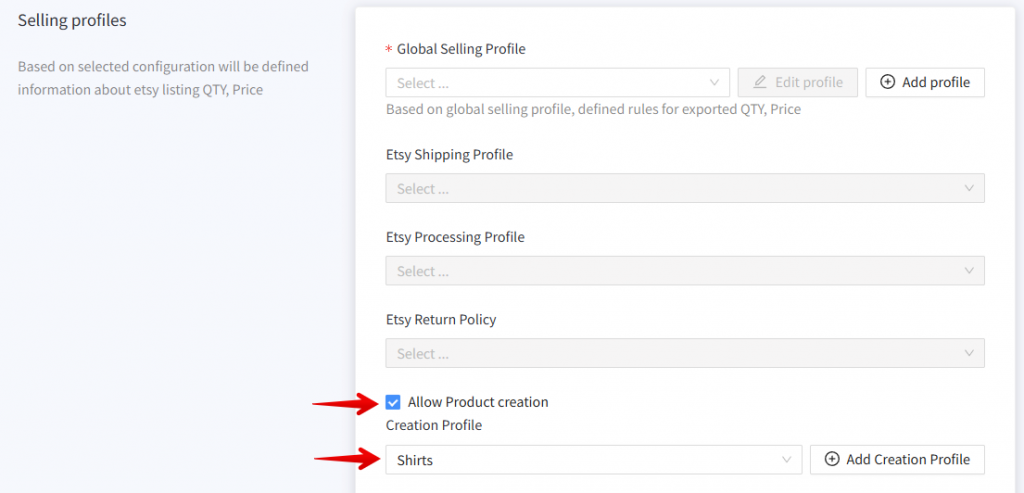
- Send the product to Etsy again.
Check more tips in a related article: Solving ‘Category Not Found’ Error on Etsy and eBay
Oh dear, you cannot sell this item on EtsyThis error means that the item does not qualify for sale on Etsy based on the attributes from the Creation Profile: “Who/When made it” and “What is it”.
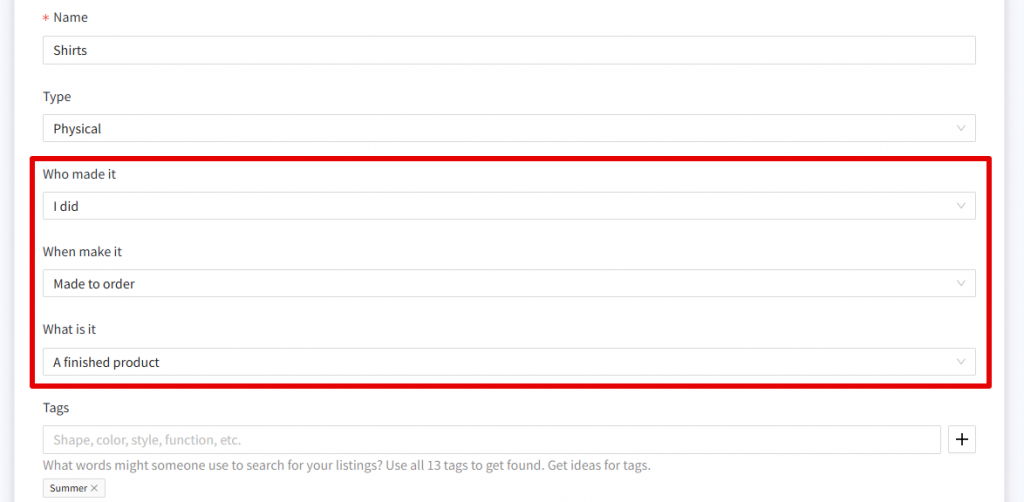
To make sure that the products can be sold on Etsy, please check if the products fall under the following categories and pick the appropriate attributes in the Creation Profile:
- Handmade Items (stuff done by yourself or somebody in your company).
- Craft Supplies, components, materials, or tools that people may use to make their creations.
- Vintage Goods (20 years old or more).
If your store sells new products, “Finished products” have to be made by you or a member of your shop. Products made by another company have to be marked as “A supply or tool to make things”.
For vintage goods over 20 years old, you can mark them as a “Finished product” and “Made by another company or person”.
After verifying that the products can be sold on Etsy and editing the Creation Profile, try sending the items again.
More examples and an in-depth explanation on help.etsy.com: What Can I Sell on Etsy?
A readiness_state_id is required for physical listingsThe above error might appear when no Processing Profile is added or it is not configured correctly. Make sure that your Etsy store has this profile added
How do I create or edit processing profiles?
In Salestio, make sure that the profile is selected in Selling List settings and try sending the product again.
The Etsy integration is available for all Salestio users. If you are new to the app, you can start for free and get a Free 30-day trial: Sign Up.





