17 Oct'25

Salestio aims to free up some of the schedule for marketplace sellers, so a lot of the features in the app are automated by default. In this article, we will go over the key automation options, explain what works out of the box, and help you configure them to best fit the needs of the store.
Add and send products
You will need a Selling List to set up Salestio for publishing and syncing listings on marketplaces. Each marketplace integration has its own set of Selling Lists, and you can add multiple of them. When creating a Selling List, pick between two modes: Product mode or Collection mode.
Product mode is the manual option. New items can be added to the Selling List page manually. To send the product, select it in the list and run the “Send to marketplace” action.
Collection mode allows sellers to automate this process by pulling items from selected collections within the store. If you have the right collections already configured, this can save some time picking the products to sell.
New items added to a selected collection will also appear in the Selling List. Conversely, items will be deleted from the Selling List when removed from the collection.
Additionally, Collection mode allows the option to automatically export new products. Enable it as needed. With this option on, each new product will be automatically published on the marketplace.
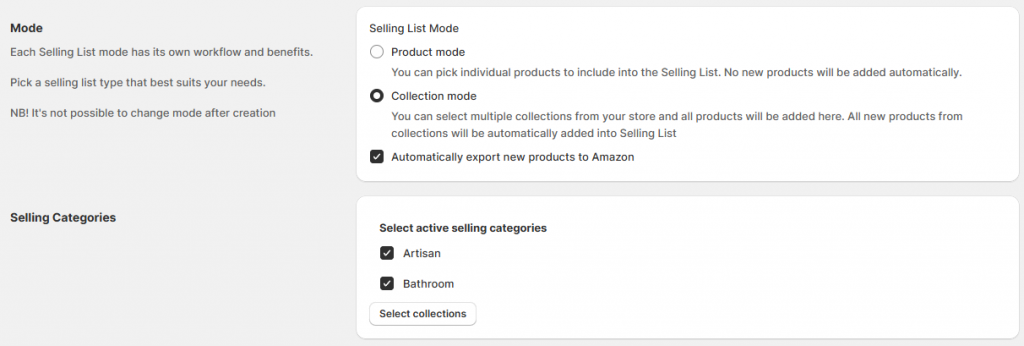
For all the settings related to publishing products, check out the dedicated guides for Amazon, eBay, and Etsy integrations.
Updating stock levels and prices
To manually update the stock level or price for a connected item, select it in the Selling List and run the Update QTY (Update Price) / Revise QTY (Revise Price) action.
Running a manual update is useful after linking existing products through the Inventory tab in Salestio. This way, you can perform an initial sync to bring the marketplace items in line with the e-commerce store.
Automatic updates happen in the background whenever the stock or price in the store changes (for example, when a sale happens).
The settings related to automatic updates are set individually for each connected marketplace account. Go to Salestio > Settings and select the target account in the sidebar. Change the options in the Item Synchronization section:
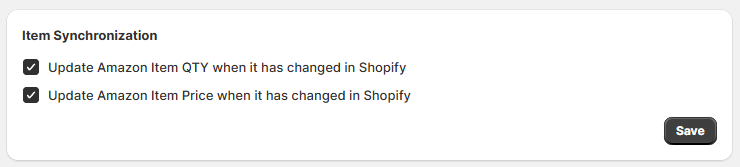
By default, automatic updates are enabled for both price and quantity. We suggest keeping this enabled, so Salestio can keep up with your store sales and update the marketplace listings accordingly.
For Etsy, both settings have to be on or off at the same time. This is a technical limitation of the Etsy API.
In some situations, automatic updates can be unavailable:
- The items are not linked or have an error status. Salestio automatically updates only items that have a Linked status in the Selling List. If you notice any errors, click “Logs” on that item and try to resolve the issue, then update the item manually to relink the product.
- Specific sync modes are selected in the Global Profile. Some of the modes disable the automatic sync, including Custom, Metafields, Single for quantity, and Metafields for price.
Learn more about configuring prices or quantities:
How-to Guide: Set up Pricing Rules in Salestio
How to Manage Listing Quantities with Salestio
Other product information (like titles or descriptions) can only be updated manually. If you made some changes to the product page and want them reflected on the marketplace, run the corresponding action from the Selling List: Full Revise (for eBay) or Update (for Etsy).
Import orders
Automatic order creation in the store is enabled by default. Salestio will start importing the orders as soon as the marketplace account is connected. Salestio imports orders automatically, as long as a matching SKU from the order is found in the store. This way, you can focus on the created orders in the store and fulfill them directly there.
Automatic order creation can be enabled or disabled in Salestio > Settings. Each connected account has a separate setting, so select it in the sidebar first:
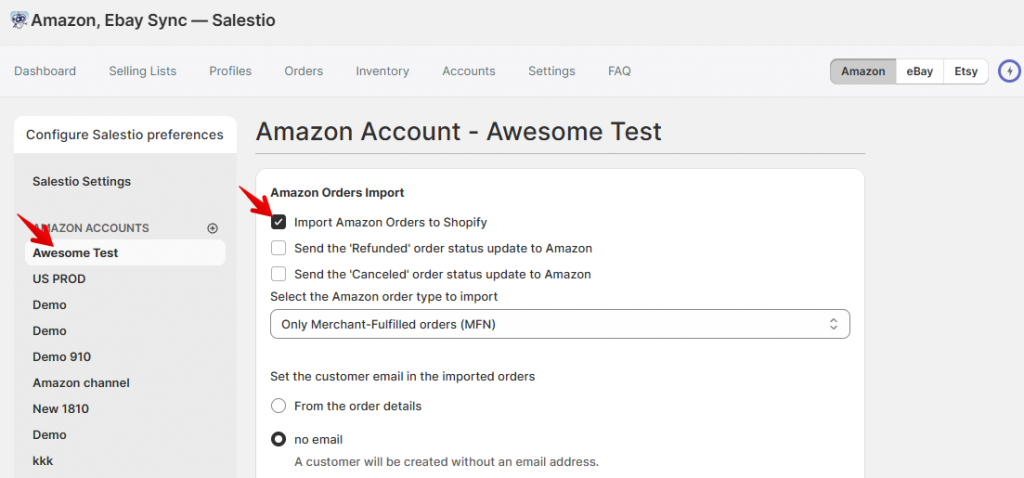
When automatic order creation is disabled, you can move each order manually. All the new orders from connected marketplace accounts will appear in Salestio > Orders tab. Click on any order to see more details:
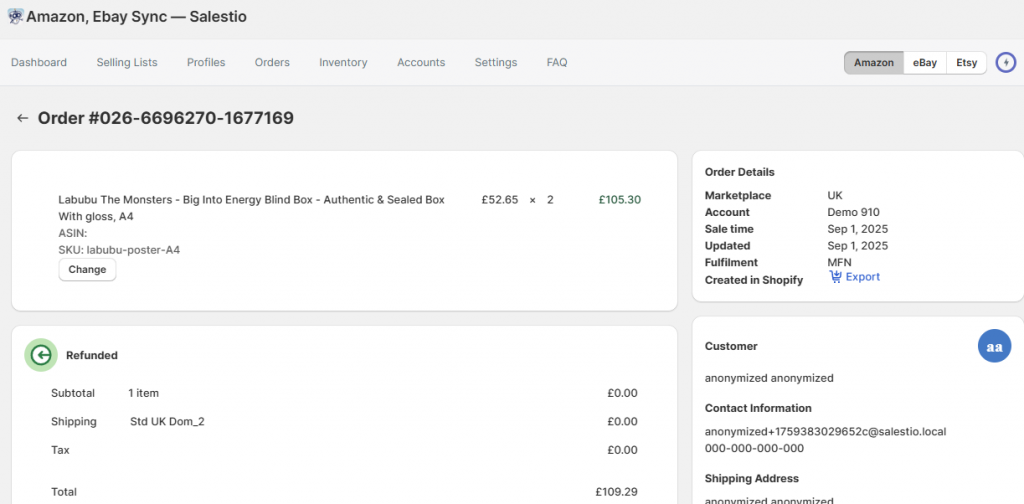
To manually create the order in the store, click “Export” in the Order Details section.
Check out the full guide on everything related to order synchronization:
Processing Amazon, eBay, and Etsy orders in Salestio
The app offers fine-tuning options to sync products from your BigCommerce/Shopify/WooCommerce/Shopware stores to Amazon, eBay, and Etsy. Get your Free 30-day trial here if you haven’t yet.





