10 Oct'25

Salestio serves as a means to connect your BigCommerce store to Amazon, eBay, and Etsy. In this article, we will go over the main features that help keep your listings in sync with the BigCommerce store.
Send BigCommerce catalog to marketplaces
Salestio can send the items from your BigCommerce store to marketplaces of your choice. The listings can be published with the same variations, pictures, and product information, just like they are currently in the store. Below are the general steps to publish the items:
Connect a seller account
Adding the seller account is the first step of any connection process. Go to the Accounts tab and click “Add Account” to fill in the details and log in to the marketplace.
Configure a Creation Profile
Here, you can specify which marketplace category should be used to publish the items, along with the product specifics like materials, style, department, and more. This is an optional step if you are sending products to Amazon (for items that are already in the Amazon catalog). See more details in our Amazon guide.
Creation Profiles are always required for publishing on Etsy and eBay.
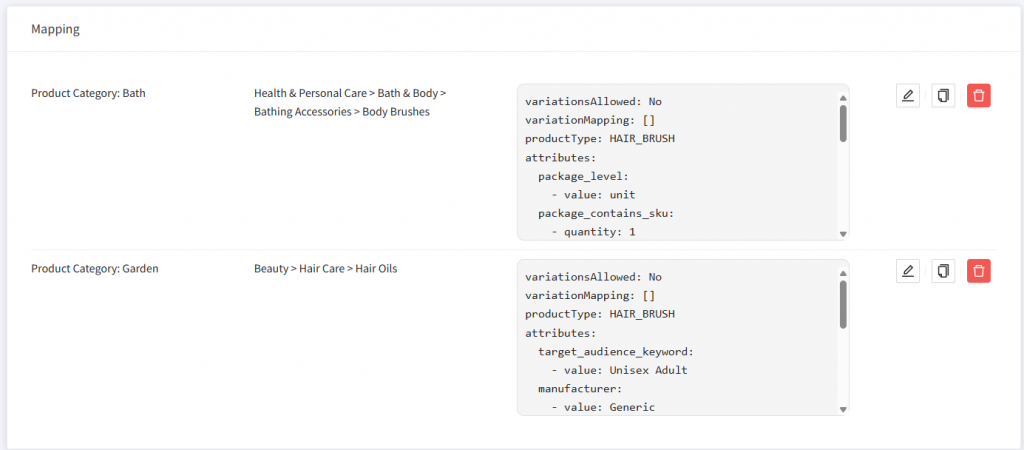
Salestio supports Custom Fields in BigCommerce for adding information to the Creation Profile. Check out the dedicated guide for more details on Custom Fields.
Add a Global Profile
In the Global Profile, you can configure price and stock syncing rules. Salestio features a default profile from the start, which is used to send prices and stock levels exactly as they are in BigCommerce. You can use the default profile or configure an additional one to customize the listings.
Global Profiles can use different modes for syncing. For example, you can limit the marketplace quantity using the Buffer QTY mode or set a fixed quantity in Custom mode. For price, you can set a simple ratio to increase or decrease the original price in the listing or use complex rules set in a Price template. Check additional articles for tips on price and stock sync.
Add Amazon/Ebay Profile
Amazon/Ebay Profiles hold the settings specific to the marketplace. Here you can enable the Creation Profile from earlier steps, add shipping details, or item condition.
For eBay, you can specify fixed price or auction settings here. If you have a GTIN exemption for your Seller Central account, enable the option in this profile.
Add a Description template
Salestio creates a default Description template, which creates the marketplace product description as it is in the BigCommerce store. Instead, you can add another template to customize how the descriptions should look. Here, you can add more details to it, use CSS formatting, or completely replace it with custom text or data from BigCommerce custom fields. You can customize the product description in Salestio > Profiles > Description template.
Full article: Description templates
Create a Selling List
To create a Selling List, go to Salestio > Selling Lists > Add Selling List.
This list holds the selling items, and you can manage them or check the status from here. If you added some custom Global Profiles, Amazon/Ebay Profiles, or Description templates, make sure to select them here during configuration.
Send products and check the results
Use the action buttons at the top to add products to the Selling List by adding individual items or categories (Product mode). In Category mode, items are added automatically and the manual options are disabled.
Select the products and click the “Send” action.
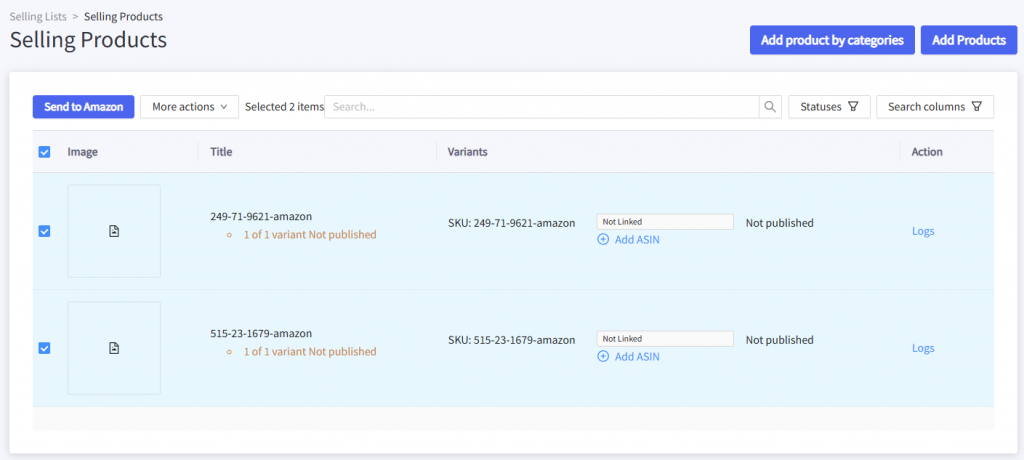
The process of publishing the item can take a few minutes, depending on the marketplace. After this is done, the status of the item will change to Linked. If you see an error status, check the item logs to find out what happened:
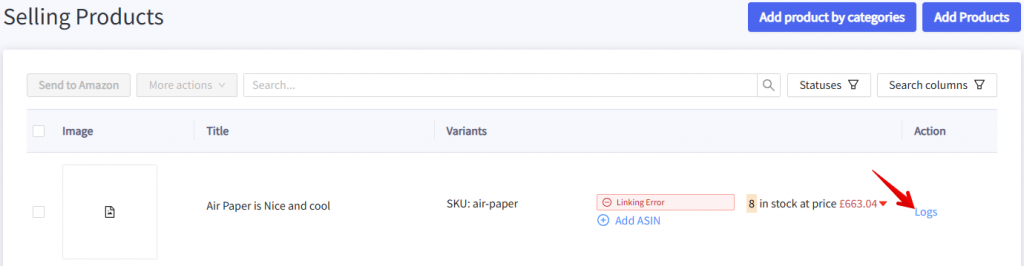
Try to resolve the error and send the item again. Check the solutions for common errors in dedicated articles for Amazon, eBay, and Etsy.
Connect to existing marketplace listings
If you have been actively selling on some of the marketplaces and now want to connect BigCommerce products to your other inventories, Salestio has an easy way to do so.
Connect the inventories
The product list from the connected marketplaces is downloaded to the Inventory tab in Salestio. Here you can find the products that have been listed earlier. To get the latest product list, click “Download inventories” and select your marketplace account.
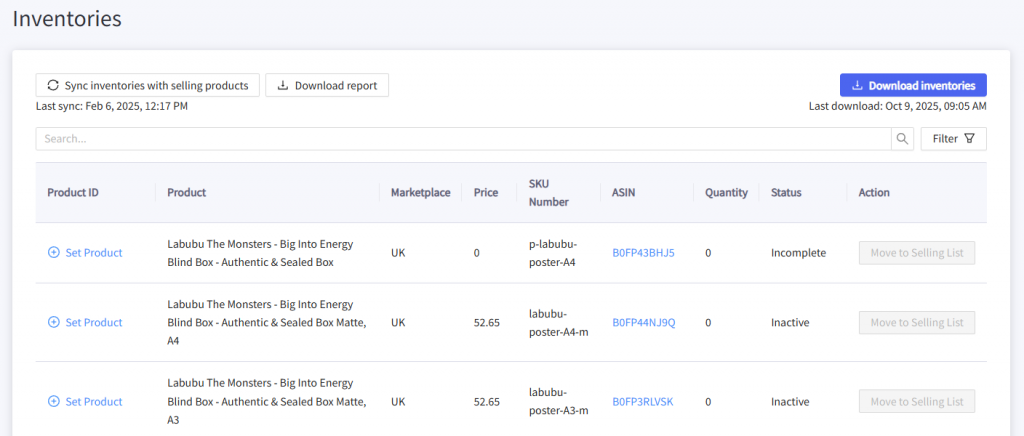
To connect the items, click “Sync inventories with selling products”. This will have two effects:
- If the items are not added to any Selling Lists, the app will put them into an automatic one called “Migrated…” If you added some of the items to a Selling List previously, they will remain in the same place.
- All items that have not been connected yet will be changed to the Linked status. The sync happens based on the SKU match between the BigCommerce and the marketplace items. If your SKUs do not match, set up an SKU mapping.
Update the connected items
We suggest performing an initial sync after the items are Linked. Go to your Selling List, select the items, and run the update action (“Update Price & QTY” for Etsy or Amazon, “Revise Quick” for eBay).
Now that the items are Linked, Salestio will keep scanning the BigCommerce store for changes and sync quantity and price to the marketplace automatically.
Synchronize orders
Salestio allows managing orders from multiple platforms in a single BigCommerce store. After you connect a seller account, new orders will start appearing automatically. You can also find all of them in the Orders tab inside the app.
Full article on order sync: Processing orders in BigCommerce (from Amazon, eBay, and Etsy)
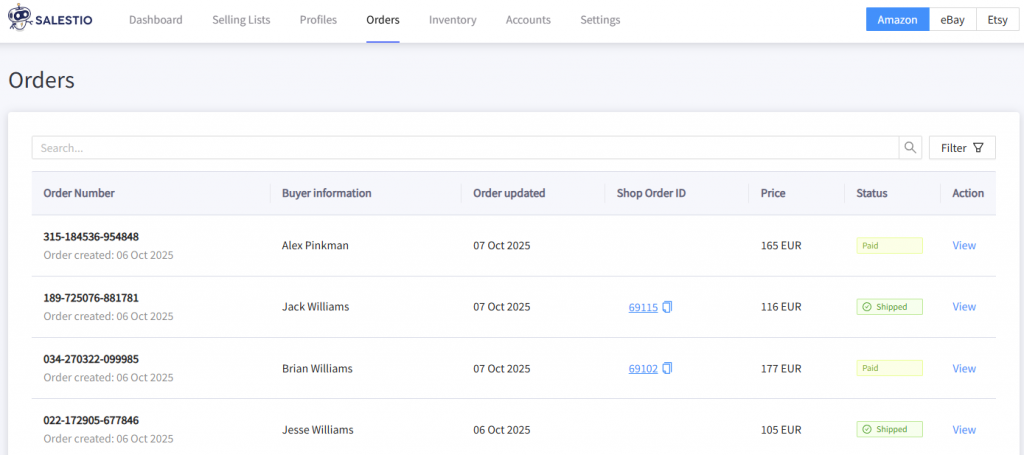
Order import
Salestio will create the imported orders in BigCommerce, which mirror your marketplace store. To create a BigCommerce order, the app uses the item SKU to find a match between platforms and link the correct items.
When a matching SKU is not found in the BigCommerce store, the order will be created without a product link.
To import and create the order in BigCommerce, it has to be paid on the marketplace first. Salestio also adds additional information, like marketplace order ID or customization in the Notes section (customization is added as a link to an archive).
By default, Salestio creates BigCommerce orders in the Awaiting Shipment status. If you need new orders to appear as Awaiting Fulfillment, please message the team to adjust the settings.
The error below might appear when the ordered items feature modifiers in BigCommerce:
Missing MandatoryProductOptions. Please reach support to activate product mandatory options for order creation.If your BigCommerce items use modifiers, reach out to the team at support@salest.io to enable compatibility mode and resolve this for future orders.
Updating fulfillment for orders
Salestio synchronizes the fulfillment information for the imported orders automatically. You can handle the imported marketplace orders as regular ones and fulfill them in BigCommerce manually or use a third-party fulfillment app.
The sync works both ways:
- Adding fulfillment to the BigCommerce order will transfer the shipping info and tracking number to the marketplace.
- Fulfilling the order directly from the seller account will update the BigCommerce status.
Salestio offers a wide set of features to help sellers keep track of multiple storefronts in one place. Start a Free 30-Day Trial of Salestio by getting the app from BigCommerce Apps & Integrations.





